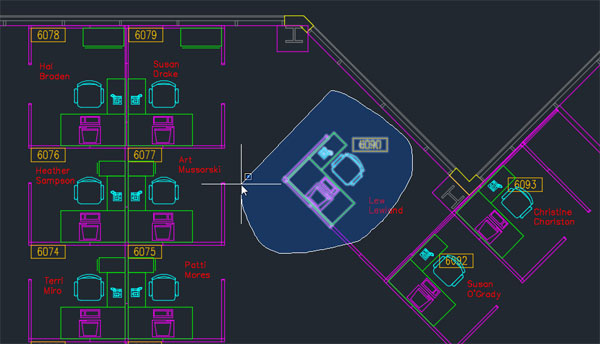
With the new lasso selection, you can click and drag around or through objects to select them.
Latest News
December 4, 2001
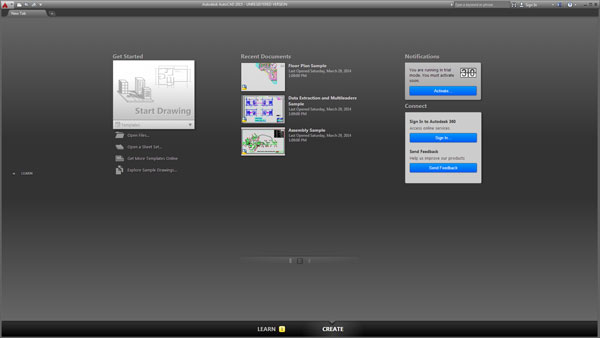 The New Tab consolidates file access tasks to one easily accessible central location, reducing the number of steps needed to open existing drawings or start new ones.
The New Tab consolidates file access tasks to one easily accessible central location, reducing the number of steps needed to open existing drawings or start new ones.Spring has finally arrived, and with it comes the latest update to AutoCAD, the 29th major release of the world’s most popular CAD program. You would think that after all these years, there would be little left to change. But somehow, Autodesk has once again found ways to improve upon its venerable flagship product. While some of those changes may at first seem merely cosmetic, the depth and breadth of improvements and new features combine to make AutoCAD 2015 one of the most significant updates in years.
First impressions are important. So every few years, Autodesk modifies what happens when you first load AutoCAD. But this time, the change is truly an improvement. When you first start AutoCAD 2015, instead of a Welcome dialog, you are now greeted by the New Tab. You also see this tab when there are no drawings open and you can easily switch to the New Tab at any time.
The New Tab contains two sliding content frames: Learn and Create. The Create frame is displayed by default and serves as a launch pad where you can access sample files, recent files, templates, product updates and the online community. This frame is divided into three columns. The Get Started column lets you quickly begin a new drawing from a default template or from a list of available drawing templates, open an existing drawing or sheet set, get more templates online and explore sample drawings. In the Recent Documents column, you can view and open your recent drawings, choose how these drawings are displayed and pin drawings to ensure that they remain in the list. The Connect column provides links to sign into your Autodesk 360 account and send feedback to Autodesk. The Learn frame provides tools to help you learn AutoCAD 2015 and includes links to getting started videos and online resources.
More responsive interface
The Help system, always a great way to learn how to use new features, now includes a new way to help users locate the relevant tool within AutoCAD’s interface. Once you have located information in the Help system, you can click to display an animated arrow that points you to the appropriate tool in the AutoCAD ribbon. If the tool is not accessible from the current workspace or is located in a hidden tab or panel, a tooltip tells you exactly where to find the tool.
The program also now sports a modern dark-themed interface that the company claims helps reduce eye strain. It is quite easy to switch to a more traditional light theme, however, if you prefer. But it’s not just the colors that are new. The entire bottom of the program window has been reorganized. The tools in the Status bar have been consolidated into a single area located in the lower-right, while the Model and Layout tabs have been moved into the lower-left. This opens up more space to work on drawings.
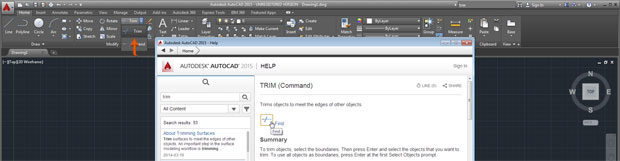 When using Help, an animated arrow now points you directly to the specific tool in the AutoCAD ribbon. AutoCAD 2015 also sports a new dark-themed interface designed to reduce eye strain.
When using Help, an animated arrow now points you directly to the specific tool in the AutoCAD ribbon. AutoCAD 2015 also sports a new dark-themed interface designed to reduce eye strain.Only the most often used tools appear on the Status bar, but it is now easily customizable. Status bar tooltips are also more informative, so you can see at a glance the status of each tool. And instead of having to right-click on Status bar buttons to access additional controls, many of the tools now include flyout buttons. When clicked, these menus remain open until you close them. For example, when you open the Object Snap menu, instead of closing after you toggle a single running object snap mode, the menu remains open until you click somewhere else in the interface, so you can make multiple changes.
The Layout tabs to the left of the Status bar have also been significantly enhanced. A new plus “+” icon lets you quickly add new layouts. When you move the cursor over a layout tab, a tooltip displays the layout name in addition to a preview image. And if your drawing includes more layouts than space allows, an overflow menu provides easy access to those additional layouts.
The ribbon has also been updated and now includes galleries for inserting blocks and selecting predefined styles for controlling text, dimensions, multileaders and tables. For example, you now see exactly what blocks look like before you insert them into your drawing and you can insert them directly from the gallery rather than having to use the Insert dialog.
More intuitive graphic previews
Under the hood, AutoCAD 2015 features a completely new accelerated graphics system that includes automatic anti-aliasing and improved visual feedback. For example, when moving objects, the selected objects are displayed in their original position with a faded deletion effect instead of as dashed lines. You also see actual color, linetype and lineweight as you create or edit objects. When you select objects to modify, their color changes and they appear thicker, helping you see exactly which objects are part of the selection set.
One particularly exciting new feature is the lasso selection. In AutoCAD 2015, you can click the cursor in a blank area of the drawing and then drag around objects to create a lasso window, crossing or fence selection.
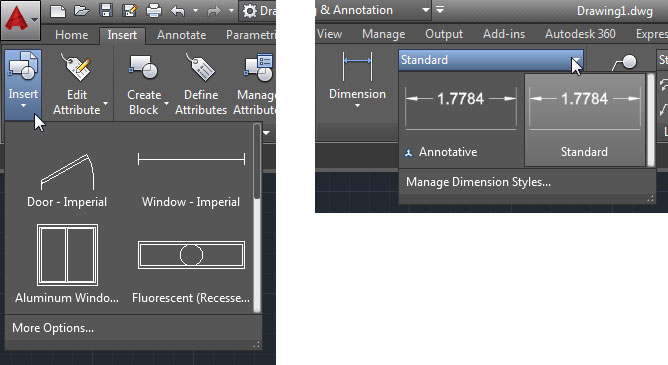 Galleries make it easier to insert blocks and manage styles for controlling text, dimensions, multileaders, and tables.
Galleries make it easier to insert blocks and manage styles for controlling text, dimensions, multileaders, and tables.AutoCAD 2015 also now enables you to preview the results of trim, extend, lengthen, break and match properties operations prior to actually selecting the objects and completing the command. For example, when trimming objects, when you pass the cursor over the object you want to trim, the segment to be removed is dimly displayed and a cursor badge indicates that it will be deleted. Similarly, when you pass the cursor over an object to be extended, it is temporarily extended so you can preview the results. Similar previews display when breaking or lengthening objects. The cursor itself is also now more informative, displaying badges to reflect the operation being performed. For example, a rotate badge appears when rotating objects, a move badge when moving objects, and so on.
Improved text and dimensions
Model space viewports have been around in AutoCAD for years with little change. But now, model space viewports are suddenly much easier to use. In AutoCAD 2015, after creating multiple viewports in model space, a bright blue boundary clearly identifies the active viewport and you can easily resize any viewport by dragging the horizontal or vertical viewport boundaries. New plus “+” icons on the viewport boundaries also let you easily add more viewports by simply clicking and dragging, rather than having to use dialog boxes. You can also hold the CTRL key while dragging a viewport boundary to split it into two model space viewports, or join viewports by dragging a boundary to the edge.
Engineering drawings often include a lot of annotations and AutoCAD has long had text capabilities that rivaled those of full-fledged word processors. But AutoCAD 2015 proves that there is still plenty of room for improvement. The multiline text editor environment has been improved to provide better visibility and control and offers much more intuitive tools for resizing columns, allowing you to adjust both the height and width individually or at the same time. The program can now automatically apply bullets or numbering and correct text when you inadvertently press the SHIFT key while Caps Lock is enabled. There are also new subscript and superscript tools, improved autostacking capabilities for fractions and tolerances, and vastly improved tools for controlling paragraph tabs.
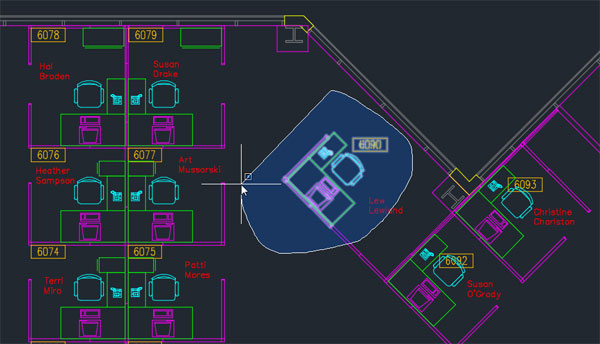 With the new lasso selection, you can click and drag around or through objects to select them.
With the new lasso selection, you can click and drag around or through objects to select them.The text editor also includes a new match properties tool, so you can apply properties between selected text within a multiline text object. This works for all multiline objects, including dimensions and tables. And a new text alignment tool enables you to quickly align and adjust the spacing of text and attributes.
Dimensioning capabilities have also been improved. Now, when placing dimensions, existing dimension extension lines are ignored to prevent you from inadvertently snapping to them while attempting to pick nearby geometry. And when creating continued or baseline dimensions, the new dimension automatically inherits both the layer and the dimension style of the dimension that is being continued or used as a baseline.
Improved geographic location tools
AutoCAD 2014 added some terrific geographic location tools, but those tools had several limitations. Most of those limits are now eliminated. Although you still need to be signed into your Autodesk 360 account in order to access Online Map Data, if you are not signed in or choose not to use the online data, you can still use the Geographic Location tool to enter latitude and longitude. When you do use the online map data, the Geographic Location tool has been streamlined to guide you through the process of specifying a geographic location.
Once you have attached geographic data, map resolution improves as you zoom in and you can now capture map data. Captured map data is embedded into the drawing so it can be viewed and plotted even when you turn off online maps or have no internet access. You can even select embedded map data and use grips to move, resize and even rotate the image boundary. When you change the image boundary, AutoCAD automatically re-queries the online map data and updates the image accordingly. New slider bars let you adjust the brightness, contrast and fading of the map image so you can more easily see relevant AutoCAD geometry.Making point cloud data usable
Another exciting new feature in AutoCAD 2014 was a revamped set of tools for working with point clouds. Those tools have also been significantly enhanced in AutoCAD 2015, including an updated version of Autodesk’s ReCap point cloud manipulation software. With the inclusion of these new tools, Autodesk has dropped the ability to attach point clouds saved in the PCG and ISD format, but if you open a drawing to which those older point cloud files are attached, they will still display and you can still select them and modify their properties.
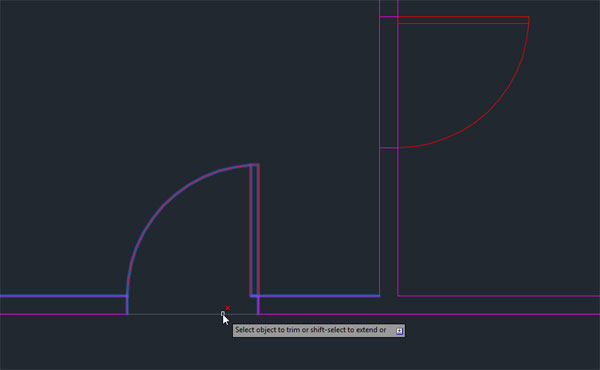 When editing objects using commands such as trim and extend, you now see the results of operations before completing the command.
When editing objects using commands such as trim and extend, you now see the results of operations before completing the command.The new point cloud capabilities include an option for using geographic location data if it is available within the new RCP and RCS point cloud files. Once attached, you can control the point size and level of detail and better visualize cloud-based data. More intuitive tools make it easier to crop point clouds, and you can switch views, say from a plan to an elevation view, and continue to refine the cropping boundary.
But perhaps the biggest point cloud enhancement is a new set of point cloud object snaps that finally make it feasible to create actual AutoCAD geometry based on point clouds. If the point cloud includes segmentation data, you can snap to the nearest point on planar segments or perpendicular to planar segments, and use the UCS tool to align the user coordinate system to a plane in a point cloud.
Other enhancements
A major addition to the 2014 product was the new Design Feed environment, through which users could carry on a virtual conversation with other team members. Although the Design Feed tools work largely as they did in the previous release, you can now choose to save data locally rather than in your cloud-based Autodesk 360 account. That way, anyone with an Autodesk 360 account who also has access to your server can access the Design Feed data associated with each drawing. If you subsequently use AutoCAD’s eTransmit, Archive or DWG Convert tools, you can choose whether Design Feed data is retained or removed from the drawings.
AutoCAD 2015 also uses a new Autodesk Translation Framework (ATF) when importing model data from other formats such as CATIA V4 and V5, Pro Engineer, SolidWorks, Parasolid, JT, NX, STEP, Rhino and IGES. ATG supports importing meshes and curves as well as object colors and layers.
Rounding out the new AutoCAD 2015 release are enhanced customization tools, a new Autodesk Application Manager that helps you stay current with the latest updates for all Autodesk applications and suites and a performance reporting tool that can help analyze and troubleshoot any performance issues you encounter while using the software.
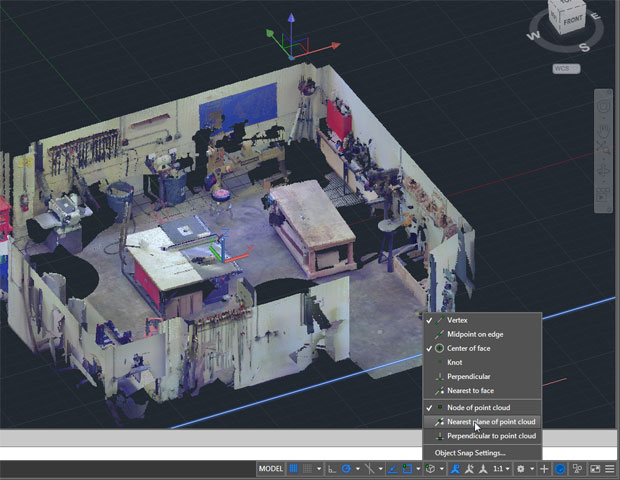 AutoCAD 2015 adds tools that make it easier to work with point clouds, including new cropping and object snap capabilities.
AutoCAD 2015 adds tools that make it easier to work with point clouds, including new cropping and object snap capabilities.Autodesk continues to place increased emphasis on its suites, which provide some pretty good deals. For example, in addition to AutoCAD itself, the AutoCAD Design Suite Standard edition includes AutoCAD Raster Design, Showcase and Mudbox for just $330 more than the cost of AutoCAD alone. The Professional suite adds 3ds Max while the Ultimate suite includes Alias Design as well, but SketchBook Designer is no longer included in any of the suites.
Virtually all of the new features in AutoCAD 2015, including the interface enhancements, text and dimensioning improvements, and updates to map data and Design Feed, are also included in AutoCAD LT 2015, the company’s lower-cost 2D-only alternative to AutoCAD.
Both AutoCAD and AutoCAD LT 2015 began shipping in late March with the Design Suites to follow in mid- to late-April. AutoCAD 2015 supports Windows 7 and Windows 8 only (no more support for Windows XP) and is available in both 32- and 64-bit versions.
Once again, Autodesk has done an amazing job of improving on its flagship product. With truly significant performance and graphic improvements and a host of new features, most users will want to upgrade to AutoCAD 2015.
More Info
Autodesk, Inc.AutoCAD 2015
Full system: $4,195
Annual subscription: $2,100
Upgrade from AutoCAD 2009-2014: $2,935
AutoCAD LT 2015
New: $1,200
Annual subscription: $360
Upgrade from AutoCAD LT 2009-2014: $840
Subscribe to our FREE magazine, FREE email newsletters or both!
Latest News
About the Author
David Cohn is a consultant and technical writer based in Bellingham, WA, and has been benchmarking PCs since 1984. He is a Contributing Editor to Digital Engineering, the former senior content manager at 4D Technologies, and the author of more than a dozen books. Email at [email protected] or visit his website at www.dscohn.com.
Follow DE





