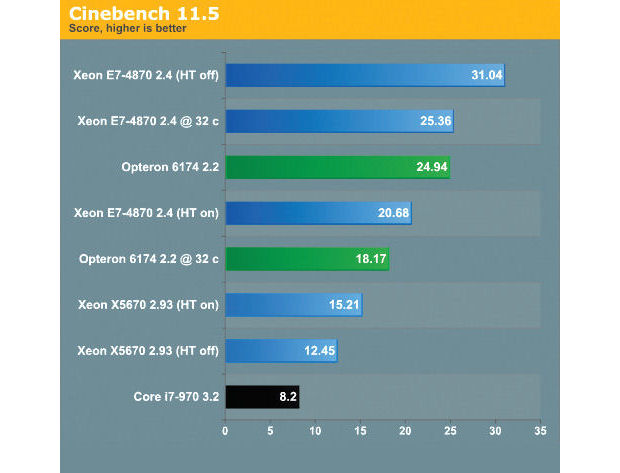CAD Value and Workstation Performance are Not Mutually Exclusive

Latest News
July 1, 2014
Editor’s Note: This is the second part of Desktop Engineering’s series on high-performance computing options. Read part 1: Choose the Right Workstation Hardware for Maximum Performance and Value.
There was a time when only the most complex projects required dedicated CAD workstations. As the use of CAD has proliferated to range from performing simple design chores for basic projects to creating entire system designs, however, engineers have come to wonder how much productivity relies on the hardware in use.
In other words, the situation with CAD has become one where humans put forth the ideas and machines make the designs possible. It’s a seismic shift from the days of design tables, vellum and multi-colored pens. That said, it becomes obvious how important technology has become in the CAD equation—where poorly performing systems can delay, if not hamper the design process, and high-performance computing (HPC) has become the rule of the day.
Speed comes at a price, and price ultimately affects a project’s profitability. Is it worth spending thousands for a few percentage points of performance increase? Such questions leaves design engineers with a complex problem that requires making the correct hardware choices—without breaking the bank. Some engineers will go out and purchase a typical PC, hoping that a few high-performance goodies will provide enough power for the task at hand. Sometimes that works; other times it results in a miserable failure. On the other hand, some engineers will purchase a very expensive, high-end workstation for the task at hand, and then discover that they are not using many of the high-performance capabilities offered.
What’s more, in the HPC world there is a diverse ecosystem of requirements that are often dictated by the applications being used. Simulation applications require different types of processing power than CAD or CAM uses, and in many cases what makes one application perform well may hinder another.
The trick here is to understand what types of components and add-ons offer the best performance increases for an application, while still keeping things affordable. It all comes down to making the right choices.
Do You Really Need a Workstation?
When it comes to working with CAD software, a common question arises: Can’t I just use a high-end business PC for CAD? Workstations are a different class of machine than a typical PC, at least from a design and reliability point of view.
“Workstations tend to be more fault-tolerant than PCs, often using ECC RAM, as well as different class of processor, such as Intel’s Xeon,” explains Wes Shimanek, workstation product manager at Intel. “Workstations are also designed for expansion, as well as 24/7 use, and incorporate better cooling. They also offer improved serviceability over a PC.”
From an architecture standpoint, the Xeon and Core i7 processors are more alike than they are different. However, there are some key differences. For example, the more-expensive Xeon processors offer larger caches, more cores and the ability to access 512GB of RAM. Xeon processors also tend to run cooler than Core processors, and are designed for high utilization in 24/7 environments.
On the other hand, Core i7 CPUs offer performance similar to top-of-the-line Xeons; the drawback is that they are limited when it comes to expandability (64GB max). What’s more, Xeon CPUs are designed to work in multi-CPU environments, whereas a HPC may have two or more CPUs, each with multiple cores, able to run multithreaded applications more efficiently and quickly.
It all comes down to a starting point. If you’re choosing a workstation, the Xeon processor will be the foundation and then the choice becomes how many Xeons you want or need. With a PC, on the other hand, you can choose an AMD CPU or a Core i7, i5 or i3 as a CPU, but you are limiting the expansion options available right from the outset. For most CAD work, expansion is a critical concern: As workloads increase and projects grow more complex, the ability to add CPUs, memory or storage becomes important.
All told, though, expansion is just one of the considerations in choosing a workstation. Greg Weir, director of Precision Workstation Product and ISV Marketing at Dell, notes that it is important that CAD users select an independent software vendor (ISV)-certified workstation to help ensure that the applications they depend upon run smoothly, right out of the box. ISV-certified hardware, he adds, “comes with supported drivers to help eliminate issues and increase performance after the point of sale. This intense level of testing and development between an OEM and the ISV only comes with workstations.”
Video Card Options
Another element that feeds the workstation vs. the PC argument is one of video processing power, especially in the form of graphics processing unit (GPU) selection. There are intrinsic differences in what GPUs are used for in a system. For example, CAD requires the speedy rendering of images and objects on one or more screens, while simulation work uses the multiple thread capabilities of GPUs to process algorithms and mathematical calculations to create a simulation.
Nevertheless, there are GPUs that are optimized for professional graphics-intensive applications, such as design rendering. Choosing the correct one can make all the difference between a high-performance CAD workstation and a slow PC.
Both NVIDIA and AMD offer professional caliber GPUs designed for CAD work in their respective Quadro and FirePro product lines. GPUs come in a variety of flavors for desktop, as well as mobile form factors. For workstations and PCs, there are typically five categories of add-in cards, with the first category being 2D GPUs. Professional 2D cards can manage some 3D processing, but are not optimized for regular or intensive 3D applications. They generally aren’t well suited for CAD use. CAD work requires 3D GPUs, which fall into the other four categories as defined by Jon Peddie Research: entry level (under $350), midrange ($350 to $1,000), high-end ($1,000 to $1,500), and finally, ultra high-end ($1500+).
“Most CAD professionals will want to select a GPU that matches the performance and capabilities of the rest of the system—choosing an entry-level GPU for an entry-level workstation, for example,” explains NVIDIA Vertical Marketing GM Andrew Cresci. “However, there are exceptions. Some CAD applications can better leverage high-end GPUs, thus improving overall performance.”
Weir notes that Dell does “some of the selection work for you, offering a subset of GPUs that best match the capabilities of the workstation selected.” Of course, Dell, isn’t the only OEM to do that: HP and many other workstation OEMs are happy to configure systems for their customers.
Another important GPU consideration comes in the form of future-proofing a system. Most graphics cards use PCI Express x16 slots in a workstation. Graphics cards can be installed in open slots at the factory when ordering a system, or later on as an upgrade. Upgrading an existing system with the latest-generation GPU can provide a cost-effective performance boost kick, if rendering becomes a bottleneck.
Most workstations today are equipped with at least two PCI Express x16 slots, able to accommodate multiple GPU cards. This an important consideration for upgrading systems, because technologies from NVIDIA (SLI) and AMD (CrossFire) allow the pairing of two cards rendering alternate frames to boost performance.
Multiple GPU cards also support multiple high-resolution displays, which is a proven technique for increasing productivity. Engineers who have used two or more displays will likely never settle for a single display in the future. However, multiple GPU cards are not always a necessity for multiple monitors. NVIDIA’s Quadro with nView and Mosaic technology can support two displays across most of the product line. A single high-end AMD FirePro V7900, with its Eyefinity technology, can handle as many as four monitors.
More Memory Makes Sense
Naturally, there is much more to a workstation than just CPUs and GPUs. A complete ecosystem of components makes up the internal workings of the typical workstation, with each and every component affecting price and performance. Two subsystems that have a great impact on both price and performance are storage technologies and system memory (or RAM).
RAM size and speed can have a significant impact on performance depending upon the application. Finding the optimal configuration often proves to be more of an art than a practice. Obviously faster is better, and for the most part systems today use DDR3 1333-MHz RAM. DDR3 is third-generation, dual-data rate memory technology, running at 1333-MHz, which is the speed of most of Intel’s current platforms.
As for the amount of memory, a general rule of thumb is to start with the minimum recommendation for the primary application and add additional memory based upon anticipated loads. In cases where engineers are working with large CAD files, more memory, which allows the entire design file to be loaded into RAM, significantly accelerates performance.
Another consideration comes in the form of Error Correcting Code (ECC) memory, which allows single-bit memory errors to be detected and corrected. Today’s Xeon processors offer integrated ECC support. For those configuring workstations, future memory expansion should also be considered. In other words, there should be empty or available dual in-line memory module (DIMM) slots to add more memory at a later date.
SSDs’ Price Worth the Added Speed and Reliability
As far as storage is concerned, traditional workstations’ hard-disk drives (HDDs) in a 3.5-in. form factor seem to still reign supreme, at least from a storage size and cost argument. HDDs are starting to become one of the primary bottlenecks in workstations today, however, with access speeds and data rates delaying how quickly data can be loaded into system memory. With price-per-gigabyte ratios falling rapidly, traditional spindles are proving to be cost-effective for large storage chores, where speed is not paramount. For HDDs, there are two interfaces available today:
- SATA interface drives are less expensive, but are limited to 7,200 rpm, which affects throughput.
- SA-SCSI drives can spin as fast as 15,000 rpm; they can deliver more data in less time, but at roughly double the cost.
Solid-state drives (SSDs), which offer performance levels far beyond any physical, spinning media-based HDD, are a prime example. An SSD stores data in solid-state memory (SRAM) instead of on hard disk platters. Speed is just one advantage to this higher-priced option, however: SSDs have no moving parts, meaning they are more reliable and generate less heat and noise.
Selecting a PC or workstation for performing CAD work is no simple matter, especially when one is trying to garner the biggest bang for the buck. What’s more, CPUs, GPUs, RAM and storage are only the beginning of a list of components that affect performance and value. Other capabilities, such as networking, connectivity and expansion, all play a role is configuring what one may consider the “ideal” CAD system.
Keep your options open for the future when deciding on a new CAD workstation. Expansion options should abound when buying a workstation. CAD models are getting more complex, and rendering and simulation tasks are needed more and more often. Don’t risk painting yourself into a performance corner.
More Info
Subscribe to our FREE magazine, FREE email newsletters or both!
Latest News
About the Author
Frank OhlhorstFrank Ohlhorst is chief analyst and freelance writer at Ohlhorst.net. Send e-mail about this article to [email protected].
Follow DE