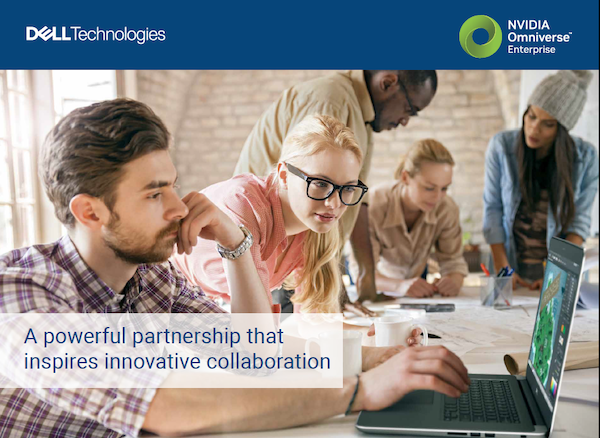SOLIDWORKS leverages GPU compute power for faster rendering and visualization. Image courtesy of Dassault/SOLIDWORKS.
Latest News
January 17, 2022
SOLIDWORKS 2022 was unveiled in September 2021. The latest version of the software includes hundreds of updates, as well as enhanced collaborative capabilities via Dassault Systèmes’ 3DEXPERIENCE platform.
According to the company, among other updates, SOLIDWORKS 2022 includes:
- New workflows and feature enhancements in assembly and part design, drawing detailing, simulation and product data management.
- New features in parts such as hybrid modeling and creating standardized external threads.
- Quality and performance improvements when working with large assemblies, importing STEP, IFC, and DXF/DWG files, detailing drawings and managing product data.
- Fastest graphics to date with improved display response and quality.
- Access to the cloud-based 3DEXPERIENCE Works portfolio of expanded applications for design, engineering, simulation, manufacturing, and governance.
As has always been the case, optimal SOLIDWORKS performance depends on a correctly configured engineering workstation. To help provide some guidance, we reached out to Adam Hughes, Senior Application Engineer at GoEngineer (a SOLIDWORKS value-added reseller with locations across the U.S.), and Julio Calles Guzman, application engineer at Design Point (recently acquired by Hawk Ridge Systems).
They provided recommendations on the best hardware configuration for the software, as well as SOLIDWORKS settings tips.
What do you recommend for the GPU?
Adam Hughes: We recommend an NVIDIA RTX™ professional workstation-grade GPU.
When customers specifically ask what to buy I recommend the NVIDIA RTXTM A3000/4000. For SOLIDWORKSVisualize I recommend at minimum an NVIDIA RTXTM A4000 or better. We have created videos benchmarking the performance of the NVIDIA RTXTM 4000, NVIDIA RTXTM 5000 and NVIDIA RTXTM 6000 GPUs.
Julio Calles Guzman: This question tends to go unnoticed among users. There is a reason we recommend Professional-grade graphics from NVIDIA. From my experience I have seen otherwise great computer builds that become bugged by the introduction of consumer gaming graphics cards. Even though gaming cards can produce great image quality for gaming, when it comes to CAD, sooner or later they become more susceptible to bugs. It is always recommended to stick with CAD-focused professional graphics cards. NVIDIA’s professional range – Quadro and RTX-A graphics – provides a great range of professional RTX GPUs that are certified by the SOLIDWORKS team. Before purchasing a graphics card, first, check if it has been certified by SOLIDWORKS which can be found on the following website.
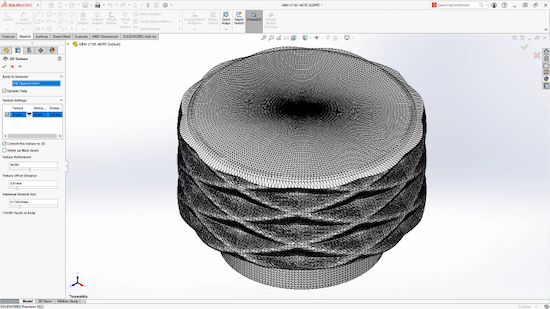
What do you typically recommend for SOLIDWORKS users when it comes to CPUs?
Adam Hughes: For SOLIDWORKS CAD only, the faster the better, with a 4-8 core CPU. These recommendations max out the software performance for specialized tasks such as:
- Simulation: 12 cores
- CFD: 16 cores
- Plastics: 32-64 cores (64 thread max)
Julio Calles Guzman: SOLIDWORKS CAD is primarily single-threaded, and so does not often use more CPU cores. It does conduct certain operations where it can take advantage of multithreading, thereby using more CPU cores. Some of these operations prevail in the utilization of the FEA package and Image Rendering within SOLIDWORKS CAD. When it comes to CPUs one of the best solutions is to have a powerful CPU that meets at least the minimum CPU speed requirements [GHz] for the software, which for the 2021 and 2022 versions is 3.3 GHz. No matter how fast the CPU may be, one should always continue to use good design practices and techniques to minimize the load impact on the machine.
[Note: Keep in mind that the base clock speed matters most, as the Turbo speed will not always be relevant.]
How much RAM do users need?
Adam Hughes: I usually recommend 16GB at a minimum, but 32GB is nice, too. When you have an option for ECC RAM (error correcting code), take it. It’s server-grade RAM and just runs better with RAM-intensive applications like SOLIDWORKS.
Julio Calles Guzman: The current minimum RAM size is 16GB, however, for users who work with large assemblies and complex models, it is recommended to start at 32GB. For those users who perform FEA on highly detailed models with a high number of parts, 16GB of RAM can be easily consumed by the simulation solver.
What are your recommendations for storage?
Julio Calles Guzman: A Solid-State Drive (SSD) can provide much faster performance when compared to a spinning Hard Disk Drive (HDD). They can generally provide a faster write speed which can be easily recognized when opening and closing assembly files, and provide shorter simulation run times.
Adam Hughes: We recommend an SSD to run applications. The fastest SSD drives are m.2 or NVMe SSD drives (as compared to SATA SSD drives). Either Gen 3 or Gen 4 m.2 drives are great but if your workstation supports PCIe Gen 4 you will maximize your storage performance by matching it with a gen4 m.2 SSD in the configuration. For mass storage the Western Digital RED hard drives are probably the best, in my opinion.
What are the best options for working with large assemblies remotely/from home?
Adam Hughes: I have an indirect and a direct answer.
Indirect answer: About 70% of the time, large assemblies are actually heavier than they need to be because of user error or lack of training. I have a PowerPoint presentation that illustrates all the “things to do” if you suspect you fall into this category. Most of the time some education goes a long way.
Direct answer: Use PDM, have a solid workstation computer (literally buy a workstation computer that’s certified by the manufacturer with SOLIDWORKS and on SOLIDWORKS hardware certification list mentioned earlier). Make sure you are working off your SSD and not HDD on large assembly files.
Julio Calles Guzman: Working remotely while accessing company data across a network, can be challenging at times, and even more when using a VPN connection. Having access to a reliable high-speed internet service can alleviate some of the time that it takes to access some large assemblies. If possible, try to use an Ethernet connection rather than Wi-Fi given that reliability and speed loss can occur over wireless networks. These are the moments when it is important to know best modeling practices and settings to help with the performance. The SOLIDWORKS Advanced Assembly Modeling course is a great training to sharpen up the skills of dealing with assemblies while improving model performance.
What type of monitors do you recommend?
Adam Hughes: We recommend a 1080p resolution monitor if the size is under 24 inches, and 4K if the monitor size is over 32 inches. 60HZ is enough, but 120HZ is nice for Visualize with animations.
I am currently using the Dell UltraSharp 40 Curved WUHD 5K Monitor (U4021QW) and absolutely love it for SOLIDWORKS and Visualize, especially in combination with Zoom. There is just so much real estate on the monitor!
Julio Calles Guzman: The selection of monitors can be tricky given that reliability and picture quality can be at stake. It ultimately comes down to the user’s choice in size and budget. For wide monitors, I personally own an LG 29WK600-W 29-inch Ultrawide monitor with a 75Hz refresh rate, and I have found a good balance between picture quality, reliability, and cost. I would like to upgrade to a monitor with a higher refresh rate given that it provides less strain on our eyes.
What are some tweaks or changes to SOLIDWORKS settings that can improve performance?
Julio Calles Guzman: SOLIDWORKS offers numerous settings to tweak the performance of your models.
For parts:
- Image quality slider
- Reducing the edge generation quality
- Using the SOLIDWORKS freeze bar
For assemblies:
- Using Large Assembly Mode
- Making use of Speed packs
- Using different opening modes
Adam Hughes: I do a ton of work at night and in dark rooms, so if you’re a vampire like me then having the screen burn my retinas is a good thing. The default white UI in SOLIDWORKS will keep you up at night, but at what cost? Changing to medium is a nice option. (You may also need to change your scene.)
In addition, you can make the “m” key the measure shortcut. Mouse gestures are also a must, easy to learn and even easier to use.
Are there new features in the most recent release that will affect hardware configurations?
Adam Hughes: The news this year that will change the way we work with large files are the new enhancements to large design review (LDR). It's so flexible and nimble now! Honestly, pre-2022 I probably would have only recommended LDR to a very small subset of customers, but now literally anyone working in assemblies can use it! With this addition we compete with Creo, CATIA(to an extent) and NX as far as large file capabilities, in my opinion. I would argue that the new LDR is superior to NX JT files.
More Dell Coverage
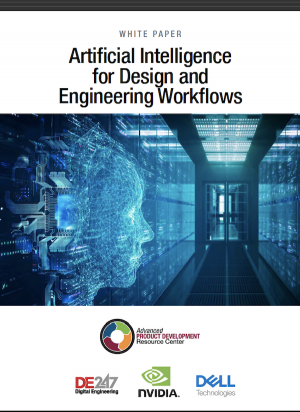
More NVIDIA Coverage
Subscribe to our FREE magazine, FREE email newsletters or both!
Latest News