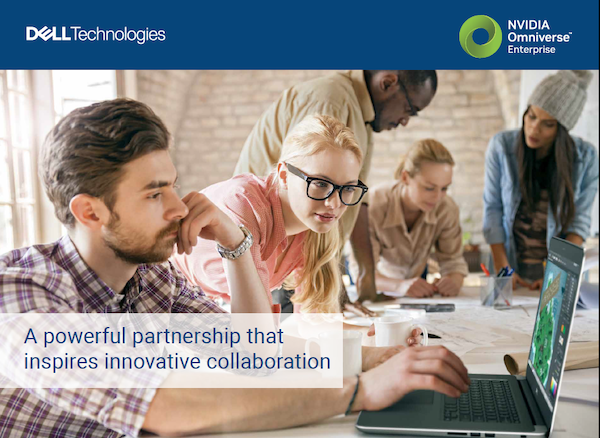XR (extended reality) export in SolidWorks 2019 lets you bring your work into AR-VR environments. Image courtesy of Dassault Systèmes SolidWorks.
Latest News
February 15, 2019
EDITOR'S UPDATE: Looking for information on how to congfigure your workstation for SOLIDWORKS 2020? We've updated the information in this article for latest release of the software. Click here to read “Configure the Right Workstation for SOLIDWORKS 2020.”
To run SolidWorks software effectively, your desktop or mobile workstation needs to be correctly configured to optimize performance. Digital Engineering contacted a number of SolidWorks experts and consultants to get their recommendations on the best hardware configuration for the software, as well as tips and tweaks that users can make to SolidWorks settings to improve performance.
DE: What do you typically recommend for SolidWorks users when it comes to CPUs?
Ed Hawkins, technical manager at Innova Systems, a member of the Visiativ Group: We usually start on the CPU side of things, because SolidWorks is generally a very linear process. We recommend that people stick with quad-core processors, and go for the highest clock speed that they can afford. There are elements that are parallel. An example would be opening large drawings. If you look at rendering, CPU-based rendering can be done more effectively on multi-core processors. If you are doing simulation, complicated drawings, or visualization, then moving up into six, eight or 12 cores would be worthwhile.
Scott Durksen, applications expert at Javelin Technologies: Moving from a dual-core processor to a quad-core can provide a dramatic change in performance. Going from 4 cores to 8 cores is not as significant, but can still be helpful when running simulation studies. Anything past 8 cores has limited return. However, it’s better investing in faster CPU speeds over cores as rebuild processes and several simulation steps can only leverage a single core.
Bob McGaughey, emerging products manager, technical services, at Computer Aided Technology (CATI): For every gigahertz increase in speed, you get roughly a 25% decrease in the time it takes to get something done inside of SolidWorks.
DE: What about the GPU, and the new enhanced graphics in the 2019 release?
Hawkins: SolidWorks needs to run on an OpenGL graphics card, not a DirectX card. Gaming cards are not supported by the drivers. There are a number of leaps forward in the 2019 release that allow the software to take advantage of graphics cards. There’s some technology that offloads a lot more of the graphics processing that SolidWorks does to the graphics card specifically, and that is supported on the K, M and P series of NVIDA cards.

McGaughey: In SolidWorks 2019, you can now turn on the Performance Pipeline using OpenGL 4.5. I have an assembly with close to 15,000 components in it. With the Pipeline turned off, I’m only getting about 600M of Video RAM being used; if I turn on Pipeline, it goes up to 1400M of RAM, and the frame rate goes up immensely. The responsiveness for pan, rotate and zoom also goes up immensely.
Durksen: In 2019, the enhanced graphics use a new engine, which is significantly faster in terms of pan, rotate and zoom. It’s in beta mode, however, and it’s important to know that. Don’t use it in production environment at this point.
DE: How much RAM do users need?
McGaughey: RAM abides by the law of diminishing returns. We recommend 16GB of RAM unless you are doing heavy FEA or CFD work, where you are solving large data sets with lots of cells. In that case, it might require more RAM, but once you have enough RAM to load all your data in SolidWorks, more RAM isn’t going to make you any faster.
Durksen: We recommend 32GB of RAM at a minimum. If you are running massive simulation studies, you can go up to 64GB, but if you are at a point where you need that much, you might want to consider simplifying the simulation study. There are always ways to simplify.
DE: What are your recommendations on the hard disk?
Durksen: We recommend a solid state drive (SSD), which can go 10 times faster than a regular hard drive.
Hawkins: What we generally advise is, if you can only afford to upgrade the SSD in one area, make sure Windows is installed on the SSD drive. That will increase the performance of Windows overall, and have a knock-on impact on SolidWorks. The best solution is to have two SSDs with Windows on one, and the data on the other, but not everybody can afford two. If you just have one SSD with Windows installed and SolidWorks, with all the other stuff on the spinning drive, that is fine as well.
DE: Does it matter which version of Windows users are running?
Durksen: The majority of companies are moving to Windows 10. There are still some using Windows 7, but we are putting out alerts that SolidWorks 2020 is the last one with Windows 7 support, so they should start considering an upgrade sooner rather than later.
Hawkins: Keep in mind that Windows updates may override our desire to retain specific graphics drivers, and install the latest update. That can sometimes cause a few issues with performance and stability. It’s worth keeping an eye on what Windows has installed during the update cycle.
DE: What type of monitors do you recommend?
Durksen: More users are switching to 4K monitors these days because of the pixel density. If you are going to a 4K monitor, you should stick with the latest software releases to avoid graphics issues.
Hawkins: For monitors, make sure they are connected via the best resolution output cables that you can get. I’m less concerned about monitor selection and more concerned that the monitor is connected from the computer in the correct way. We’ve spoken to folks with graphics related issues, and established that they had plugged the monitor cable into the onboard graphics card, not the PCI slot.

DE: What are some tweaks or changes to SolidWorks settings that can improve performance?
Durksen: People often don’t always leverage lightweight mode, large assembly mode or large design review. There are quick ways to open up models and then load only what you need to work on.
McGaughey: If you are running SolidWorks 2019, the biggest one is the enhanced graphics performance check mark. For pan, rotate and zoom, it makes things run faster. Based on our own benchmarks, it is about 10% to 15% faster on graphics processes, rendering in PhotoView 360 is faster, and RealView performance goes through the roof.
Hawkins: The level of detail setting can be changed in the performance tab. Each component also has an image quality setting. Each part has its own slider bar, and the edge generation that SolidWorks will try to give you will slow down the whole system.
Durksen: Users can leverage SpeedPak for dramatic performance improvements, but you have to know how to use it. SpeedPak can trigger issues later on if not properly defined. New users that generate SpeedPaks can hurt themselves if they don’t really understand it.
McGaughey: For parts and assembly templates, I recommend that the quality slider be 20% to 25% from the left. That controls how many graphics triangles are being painted on that model. The further you go to the right, the more triangles get painted, and it slows down the frame rates.
Hawkins: If you have built up hundreds of parts modeled in an inefficient way, and assemblies structured in not very efficient ways, that can have a detrimental impact on performance. It’s worth it to look at the construction of your models using tools like Performance Evaluation, Feature Statistics, and Assembly Visualization.
Subscribe to our FREE magazine, FREE email newsletters or both!
Latest News