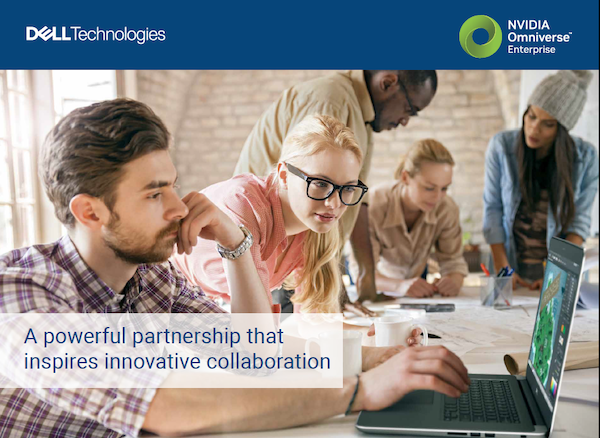Multiple displays can help enable more complex engineering workflows. Image courtesy of Dell.
Latest News
July 10, 2020
In October 2017, graphics industry analyst JPR (Jon Peddie Research) published its survey results on the use of multiple monitors. “Information workers, designers and engineers can realize up to a 42% increase in productivity through the use of multiple displays,” according to its findings.
There are good reasons for the productivity boost. JPR explained, “Multiple displays give users a resolution multiplier: users simply cannot get the same resolution on one big screen as with two displays or more. Two monitors are often less than the price of one large one and provide more resolution Having one of the monitors in portrait mode adds to productivity by eliminating the need to scroll.”
With more designers and engineers currently working from home due to complete and partial shutdowns, the advantages of the multiple-monitor setup should be reexamined, to find the best configuration for both personal and professional apps.
Dual Monitors for Stay-at-Home Workers
An average family does not maintain a 100-column Excel spreadsheet to keep track of its household spending. Nor does it open enough browser tabs to warrant a second monitor. For most people’s home computing needs, a single 22- to 24-in. monitor will suffice. But in the era of COVID-19, the boundary between home computing and professional computing is a blurry one.
According to Kate Lister, president of Global Workplace Analytics, “Gallup data from 2016 shows that 43% of the workforce works at home at least some of the time. Our prediction is that the longer people are required to work at home, the greater the adoption we will see when the dust settles … For those who were new to remote work until the pandemic, we believe there will be a significant upswing in their adoption. Our best estimate is that we will see 25%-30% of the workforce working at home on a multiple-days-a-week basis by the end of 2021.”
These trends suggest, for design and engineering, the dual- or multiple-monitor setup will become not just optional but essential. Home PC monitors are not ideal for the professional CAD, simulation and rendering applications stay-at-home tech workers are running. Displaying typical Excel spreadsheets, Word documents and browser tabs in an oversized hi-def monitor, does not make sense either. The best solution, then, is to use a dual-monitor setup, each display devoted to the appropriate home or professional applications.
NVIDIA’s Quadro and GeForce graphics cards typically support dual-display setup. The configuration is made possible via the NVIDIA Control Panel. NVIDIA Quadro GPUs are certified to run graphically demanding CAD, simulation and rendering applications. Some GeForce cards may also work, but they are ideally the choice for video gamers. NVIDIA’s partner OEMs such as Dell offer dual-monitor stands—a single display arm that supports two monitors. The Dell Precision M4700, M6700, M4800 and M6800 workstations can support up to four displays, and most of the other models in the Precision family can support between two and four displays. (The number and type of displays that are supported by any given workstation will be determined by the type of GPU, and the configuration of the ports on the hardware.)

The monitor is also critical for supporting photorealistic rendering, virtual reality and other functions. Dell’s UltraSharp Monitors provide detail up to 1.07 billion colors, and enable users to create images in HDR10 (on UHDA Premium HDR10-certified models).
While there are a number of 27-in. and 32-in. 4K and even 8K monitors that are thin and light enough for a multi-display setup, some larger monitors can provide a multi-display experience on a single monitor. These large monitors can accept input from multiple sources simultaneously. For example, the Dell 43 Ultra HD 4K Multi Client Monitor supports four simultaneous input sources.
Dell also offers the UltraSharp 49 Curved Monitor, which is the equivalent of two tandem 27-in. displays.
CAD on Multiple Monitors
As a nod to the productivity gain possible with multiple monitors, certain design applications support split-screen display in the application . Typical setup involves using one monitor for task panes and commands, and another for displaying the part or assembly under construction. Another option is to devote one monitor for geometry modeling, and another for a constantly updating photorealistic view of the part or product for aesthetic judgment.
The SolidWorks community forum has an active discussion thread, seeking feedback from users on how they prefer to use the multiple display setup (“What does support for Dual Monitors mean to you?”).
One user forum post read, “I'm Running SolidWorks 2019 and have a 24-in. and 35-in. ultrawide [screen]. Here is what I would change. (A) Minimize/Maximize options: I want two different options for span displays—one that works the standard way, and [another] that let [the program] be maximized to a chosen amount on the second monitor (so I can still have room for a web browser/word editor).”
Such wish-list items show CAD users are exploring the optimal configuration for multi-display setup, and a fair amount of the burden falls on software developers to facilitate their preferences.
The Autodesk Knowledge Network, a user forum, also shows similar discussion threads, revealing users’ desire to split applications such as AutoCAD on multiple displays (“Dual monitor setup with AutoCAD 2020/tabs”).
With Autodesk Inventor 2020, the software supports split-screen display of the application. In its April 2020 post (“Multimonitor Enhancements”), Autodesk wrote, “You can use a single Inventor session in multiple windows and with multiple monitors. The new window management commands allow you to:
- Drag document tabs outside the main inventor window onto another monitor. Not available when a command is active.
- Arrange documents side by side, top to bottom in various configurations.
- Window tile toggles are moved to the advanced drop-down menu at the far right of the document tab bar.”
Computer Aided Technology (CATI), a SolidWorks reseller, estimated that, with multiple monitors, you can expect the following (from “Running Multiple Monitors with SOLIDWORKS 2017”).
- 45% easier task tracking (finding windows, reference information, etc.)
- 38% easier to move around sources of information
- 32% faster to perform tasks
- 29% more effective for tasks
- 28% easier task focus
- 24% more comfortable to use in tasks
- 19% easier to recover from mistakes
- 17% easier to learn how to accomplish tasks
- Beside affordable hardware, the ubiquitous Windows OS itself now makes it easy to run multiple displays, enabling the setup even among home users.
Easier and More Affordable to Run Multiple Displays
Using two displays or more is quite common among programmers. Typically, one is devoted to code debugging and revisions, and another to view the effects on the program itself. Photo editors and visualization artists also tend to use multiple displays for comparison: for example, to view the effects of two different sun angles on the same virtual landscape. As the JPR study and active threads on engineering software forums have shown, designers and engineers are beginning to discover the benefits of dual- and multi-monitor setups. With remote working habits evolving due to the coronavirus outbreaks and mandatory social distancing, new multi-display usages may emerge to accommodate the mix of personal and professional computing from the engineer’s home office.
More Dell Coverage
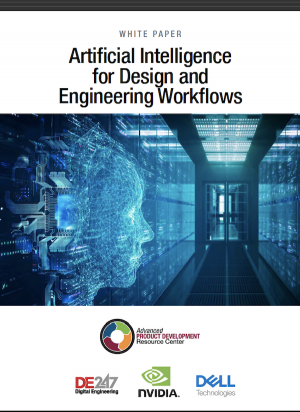
More NVIDIA Coverage
Subscribe to our FREE magazine, FREE email newsletters or both!
Latest News