
Image courtesy of Solid Solutions Management.
Latest News
February 20, 2024
With the release of SOLIDWORKS 2024, Dassault Systèmes has once again unveiled a plethora of new enhancements and updates, including previous release compatibility, an improved Hole Wizard for placement of holes in a design, bidirectional linear patterns, improved drawing and detailing features, improvements to SOLIDWORKS Simulation and Visualize, and more, as well as continued support for GPU acceleration across the product.
SOLIDWORKS performance can be improved and optimized by using a correctly configured, professional engineering workstation, like those in the Dell Precision line. We spoke to Alan Sweetenham, technical manager at Solid Solutions Management Ltd., a division of TriMech, in the UK, to discuss hardware configuration recommendations for the latest version of SOLIDWORKS.
What GPUs would you recommend for typical SOLIDWORKS 2024 workflows?
We only recommend the NVIDIA RTX™ professional range of graphics cards. On laptops, we recommend the latest Ada generation graphics, but which card you select will vary depending on what you do. On the desktop we recommend a mix of the Ampere generation graphics and Ada generation. We expect to see more of those in the Dell Precision range soon. If you are just doing CAD work, we would recommend the NVIDIA RTX™ 1000 (for laptops) or 2000 series. When you get up to more complex designs, you would want to investigate the NVIDIA RTX 3000 (for laptops) and 4000 Ada series. For high-end stuff like visualization and GPU compute tasks like simulation that take advantage of professional graphics, you are looking at top-of the range of that line like the RTX 5000 Ada and RTX 6000 Ada (for desktop workstations).
As always, you should avoid onboard graphics and gaming cards. Do not compromise on your hardware, or you will have a painful experience with the software.
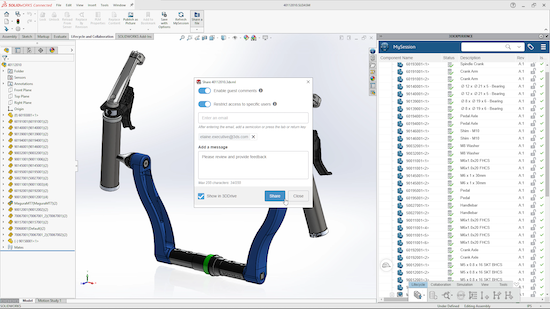
File sharing has also been improved in the newest release. Image courtesy of Solid Solutions.
What do you typically recommend for SOLIDWORKS users when it comes to CPUs?
It has always been a challenge to recommend the right CPU. We find users that, with the best intentions, will purchase CPUs or dual CPUs that are not appropriate for CAD.
Right now even the more affordable workstations have up to 24 cores, so you can get good performance even in the lower-end computers. The Intel I-series CPUs have good single-threaded performance and plenty of cores for doing simulation. AMD has shaken things up with very high core count CPUs. We encourage customers to talk to us about what is right for their use case.
If you are doing computational fluid dynamics (CFD) workflows, you might want to go with a system that has 32 or 64 cores now. And that is something you can have sitting on your desk rather than being in the data center. Our recommendations change each year, and a lot of the old rules of thumb do not apply anymore when you can get 24 cores on a laptop.
What workflows are best suited to those higher core count CPUs?
Typically that would include CPU-based visualization, but more and more visualization tasks are now better run on a graphics card. That leaves FEA simulation and that tends to benefit from a mix of high frequencies and multiple cores. CFD is also one we see scaling best with a higher number of cores. Large, complex simulations can take advantage of more cores.
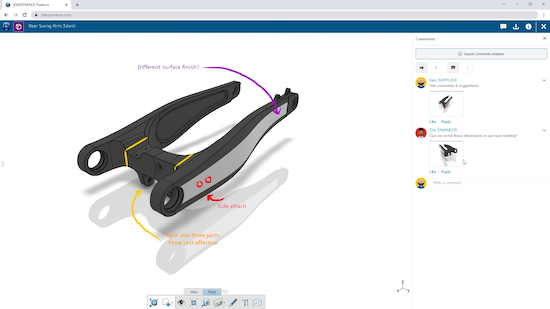
How much RAM do users need?
I think the pandemic had a big influence on RAM. We are all doing remote meetings, and have more applications for collaboration open. You open up a lot of browser tabs, and before you know it you are using the minimum RAM without even opening up your design program. 32GB of RAM is the minimum where we would start if you are just using CAD.
If you are working with models that have thousands of components or adding on simulation and visualization, then 64GB is the sweet spot now of price versus performance. Adding more RAM won't improve performance unless you are running out. If you are going beyond that, you are dealing with complex CFD or FEA simulation. It is a common mistake to add more RAM and expect it to improve performance when memory is not the problem.
What are your recommendations for storage?
This is less of an issue now, as you cannot buy a workstation with a spinning hard drive. For SOLIDWORKS, you want a minimum of 512G of solid-state storage, PCIE type just for CAD. The sweet spot in price and performance for more complex tasks like simulation and rendering would be 1TB. Those applications generate a huge amount of data.
What are the best options for working with large assemblies remotely/from home?
SOLIDWORKS PDM Professional data management lets everyone collaborate and work on a single source of truth. You do not have to send entire assemblies back and forth. If someone makes a change in the design, you just transfer what has changed. Beyond that, we have used remote access solutions for training purposes. Some customers operate a shared server.
Are there any new features related to large assemblies that may influence hardware selection?
SOLIDWORKS keeps pushing its ability to deal with large assemblies every year, and how it takes advantage of GPU horsepower to make dealing with large data sets much easier. In the Service Pack, they added STEP file import filters so you can open a large file and just pick the relevant parts, which makes it easier to open and rebuild.
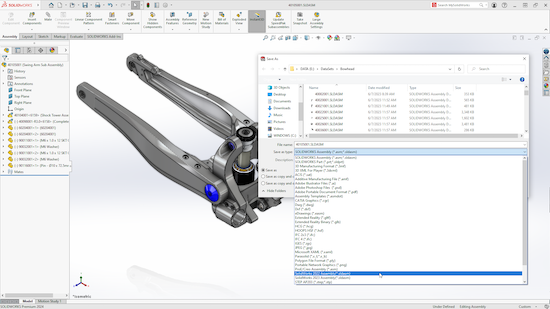
SOLIDWORKS users can save files to previous versions of the software. Image courtesy of Solid Solutions.
What are some other tweaks or changes to SOLIDWORKS settings in the latest release that can improve performance?
Don't assume the same tick boxes apply as in the past. If you have not tried the enhanced graphics performance, for instance, you should go back and tick that box. There is a new option in SOLIDWORKS 2024 to accelerate silhouette edges that are challenging to generate on a complex design when you are looking at it from a wire frame view.
Something we thought would never be possible is that SOLIDWORKS 2024 allows you to save SOLIDWORKS files to previous versions, including the SOLIDWORKS 2023 or 2022 format. My other favorite is Share & Markup. Now you can share SOLIDWORKS files securely via one click, and make them viewable on any device in a browser.
(Solid Solutions offers a list of Top Ten New Features, which you can read here.)
Is there anything else you would like to add?
There is no one-size-fits-all hardware solution. The people who advise you on your best practices for software are also the ones to involve when considering your workstation. I am quite happy to put off people upgrading their hardware if they are better served by optimizing the way they work in the software. Then they can really take advantage of new hardware. It has to be in tandem. New hardware doesn't solve everything. Work with experts in CAD software to make sure you are leveraging all the best practice techniques to get the most out of the hardware.
You can learn more about SOLIDWORKS 2024 here.
See how Solidworks utilizes GPUs for a better design and visualization experience here.
More Dell Coverage
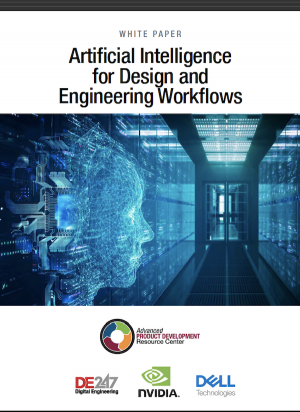
More NVIDIA Coverage
Subscribe to our FREE magazine, FREE email newsletters or both!
Latest News








