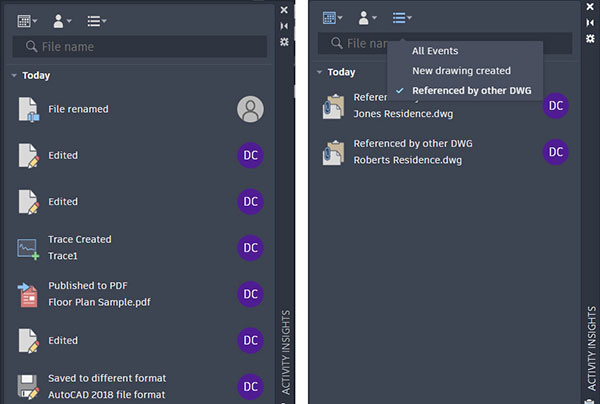
Fig. 1: The new Activity Insights palette displays events based on program use, including things that happen outside of AutoCAD. You can also apply filters and use this tool to determine which other drawings reference the same xref. Images courtesy of David Cohn.
Latest News
May 22, 2023
As surely as spring heralds warm weather’s arrival, it also marks the annual new version of AutoCAD. On March 15, Autodesk unveiled AutoCAD 2024, the 38th major release of the familiar CAD program. As has been true for the past several years, the new release offers just a handful of new features, fmany of which are enhancements to tools introduced in recent years—understandable for a program that has been around for nearly 40 years. But the improvements benefit all users regardless of what they create with AutoCAD.
Gaining insights
Last year, Autodesk introduced My Insights, a tool that uses machine learning to display information based on one’s program usage. AutoCAD 2024 introduces Activity Insights, which provides an understanding of past actions that a user has performed in a drawing. Activity Insights tracks events whenever a drawing file is opened and worked on in AutoCAD.
When a drawing is opened, past events performed in the drawing are read from the Activity Insights database and displayed chronologically in the new Activity Insights palette. Events are simultaneously written to the database as you work in the drawing. The location of the database is controlled using tools in the Options dialog. If you change this to a shared location, activity will be logged regardless of who works on the drawing.
In addition to events such as Viewed, Edited and Published, Activity Insights also keeps track of things like when you perform a Purge, create a new file, or perform imports and exports. The palette even includes an avatar, helping to identify who performed each action. It also adds “out-of-band” events, which track things that happen outside of AutoCAD.
For example, if someone has made a copy of a DWG file using Windows Explorer and you then reopen the copy, or if you renamed the file in Windows Explorer and then open the renamed drawing, the event shows up in the Activity Insights palette along with an anonymous user avatar. The palette supports multiple filters, so you can quickly identify things such as a PDF that was published within a given date range. There is also a search field so you can find activities based on a portion of a filename.
One of the most powerful functions is the ability to identify referenced drawings. For example, you can quickly see that a drawing has a number of attached external references. You can also open the xref and use Activity Insights’ new “Referenced by other DWG” filter to see which other drawings also use that same xref.
More Markup Assistance
AutoCAD’s previous release included Markup Import and Markup Assist, which use machine learning to identify markups and provide a way to view and insert drawing revisions with less manual effort. AutoCAD 2024 brings improvements to Markup Assist that make it even easier to bring markups into your drawing. For example, after clicking a text markup, in addition to the “Insert as Mleader” and “Insert as Mtext” options, you will see a new “Update Existing Text” option. You can select this option to replace or amend existing text in the drawing with text from the imported markup. Markup Assist also now recognizes crossed-out text and allows you to erase text or replace text in the drawing. In addition, text comments that you add to a PDF with Adobe software display in a tooltip and you can insert them into the drawing or update existing text.
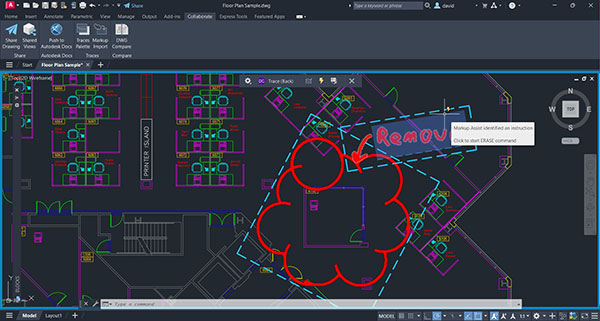
Fig. 2: Markup Assist provides additional tools, including the ability to associate markup text with specific commands, such as seeing the word “Remove” and automatically starting the ERASE command.
A host of new tools control the transparency of individual markups, useful for hiding any markups that you have already inserted or that you want to ignore. Another new feature lets you select markups within a boundary. When you use any command that prompts you to select objects, you can click the blue highlighted border of a Markup Assist boundary to select all the AutoCAD objects within that boundary, adding them to the selection set.
Markup Assist also can now identify and associate markup text with specific AutoCAD commands. For example, if the markup includes a note to “remove” something, when you hover the cursor over that markup, a lightning bolt icon appears and the tooltip indicates that Markup Assist has identified it as an instruction—in this case the ERASE command—and when you click, the program automatically starts that command.
Although markups now align more accurately with drawing geometry, if you do need to manually adjust the alignment of the markup, the program assumes that you will select the markup first and the drawing geometry second, and therefore automatically toggles off object snap for the first selection and then turns it back on for the second.
The Trace toolbar now clearly indicates if the trace is in front or behind the drawing geometry, and the icon at the far right of the toolbar is now an “X” rather than a checkmark, to more clearly indicate that you are clicking this tool with exit from the Trace.
Block Automation
A new smart block functionality can offer placement suggestions based on where you have previously placed instances of that same block in the drawing. When you insert a block using the Blocks palette, the block placement engine uses machine learning to identify the existing pattern of blocks and infers the placement of the block based on those existing patterns.
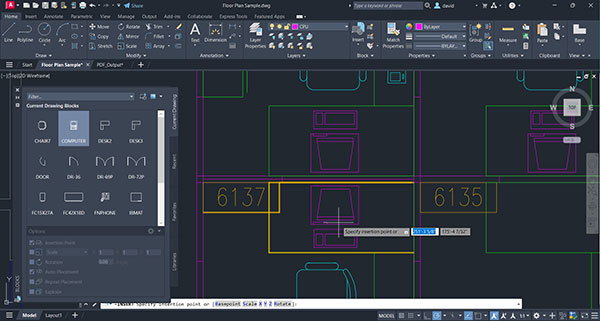
For example, if you have already placed a chair in relation to a desk, when you place another instance of that same chair block, the program automatically positions the chair as you move it close to a similar position relative to another desk.
This feature can save a tremendous amount of time compared to using older manual methods to specify the block insertion point and rotation angle. There is also a new command that replaces one or more instances of an existing block with another block that you specify.
Other Enhancements
There are also improvements to Autodesk Docs, including improved support and performance when viewing large files, improved navigation on the Start tab and improvements to the Desktop Connector.
Start tab improvements include smaller thumbnails to allow for more drawings to display. You can also now sort and search the recent drawings in the grid and list views. Additionally, you can customize column headings and drag to change the column order.
A new File tab tool makes it easier to switch between drawings; create or open a drawing; save all drawings and close all drawings. You can hover the cursor over a filename to see thumbnails of all its layouts, hover over a layout to temporarily display that layout and display icons for plotting and publishing. A similar tool in the Layout tab lets you switch between layouts and create a layout from a template. You can also right-click a layout name to see additional options.
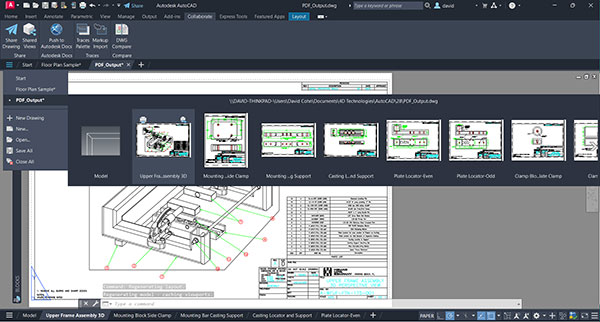
The 2024 release continues to use the same drawing file format as AutoCAD 2018, so DWG files remain 100% compatible. As has been true for many years now, your AutoCAD purchase gives access to seven additional specialized toolsets: AutoCAD Architecture, AutoCAD Electrical, AutoCAD Map 3D, AutoCAD Mechanical, AutoCAD MEP, AutoCAD Plant 3D and AutoCAD Raster Design. You can download a 30-day free trial of any of the AutoCAD 2024 products from the Autodesk website.
The cost of the software has gone up slightly since last year. In addition, occasional users can take advantage of the Flex option, where they can purchase usage tokens ($300 for 100 tokens) and then use those tokens to pay as they go (seven tokens per day for AutoCAD). Note that the Flex option is not available for AutoCAD LT, and some features, such as Markup Assist, are not available in AutoCAD LT or the Mac versions.
Though the list of new features is again relatively short, they offer true benefits for all users regardless of what they create. Since AutoCAD and AutoCAD LT are available only by subscription and the file format has not changed, there is, again, no reason to pass on an upgrade.
More Autodesk Coverage
Subscribe to our FREE magazine, FREE email newsletters or both!
Latest News
About the Author
David Cohn is a consultant and technical writer based in Bellingham, WA, and has been benchmarking PCs since 1984. He is a Contributing Editor to Digital Engineering, the former senior content manager at 4D Technologies, and the author of more than a dozen books. Email at [email protected] or visit his website at www.dscohn.com.
Follow DE






