
A new rendering engine makes it easier to produce rendered images and includes image-based lighting models with 360° background images that surround rendered models.
Latest News
March 24, 2015
In December 1982, a small startup company released a small CAD program. Even its name was small: MicroCAD. Yet here we are, 33 years later, and that small CAD program is still going. AutoCAD 2016 marks the 30th major release of the world’s most popular CAD program. After all those years, what new features could Autodesk possibly add to its venerable flagship product? Quite a bit, actually.
Last year, users were greeted by a new type of welcome screen called the New Tab. For AutoCAD 2016, this has been renamed the Start tab and has been made persistent. Like its predecessor, the Start tab contains two frames: Learn and Create. The Create frame is displayed by default and serves as the launch pad for starting new drawings, opening existing drawings and accessing product updates; while the Learn frame provides tools to help you learn the software. The Start tab is the first thing you see whenever you start AutoCAD 2016 and also displays whenever the program is running with no drawings open. But now, a Start tab also appears all the time at the top of the drawing area alongside the drawing file tabs. You can click this tab to easily return to the Start tab at any time.
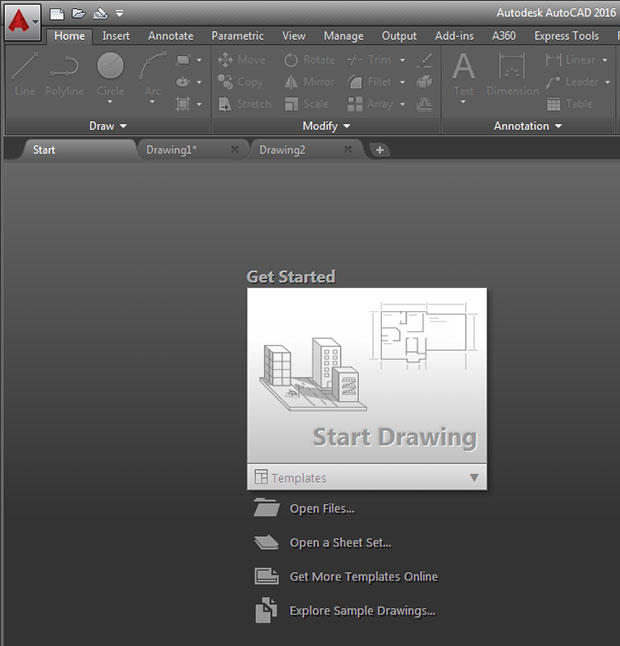 The new Start tab consolidates file access tasks in an easily accessible central location, and now displays persistently as part of the file tabs along the top of the drawing window.
The new Start tab consolidates file access tasks in an easily accessible central location, and now displays persistently as part of the file tabs along the top of the drawing window.AutoCAD 2015 also featured many interface changes, including a redesigned Status bar that consolidated common tools into a single, easily customizable area in the lower-right corner of the screen, while the Model and Layout tabs were moved into the lower-left. But some tools were inadvertently left off last year’s Status bar. AutoCAD 2016 remedies that situation. The Isolate Objects and Lock UI (user interface) tools can now be added to the Status bar, and if the Status bar becomes too crowded, it automatically wraps onto a second row.
Lock UI is an interesting tool. AutoCAD has always been highly customizable, but that customizability can cause problems. Users are sometimes confused when they sit down at a shared workstation and discover that their favorite tool palettes or ribbon panels have been rearranged. When enabled, the Lock UI tool locks the interface, preventing users from moving these elements. Since Lock UI was formerly only available by typing, many users didn’t even know it existed. So while technically not a new feature, its inclusion on the Status bar may result in more users taking advantage of this capability.
What is new, however, is a welcome enhancement to the Layout tabs in the lower-left. Users can now use drag-and-drop to move or copy layouts to positions that are hidden in the Layout tab overflow menu. There are also new controls in the right-click menu that enable you to dock the layout tabs in line with the Status bar or above it.
Intelligent Dimensioning
AutoCAD users create millions of drawings to document their designs, so new documentation tools are always a big deal. Users should be thrilled with the improvements to these tools in AutoCAD 2016.
The enhancements to AutoCAD’s dimensioning command are nothing short of amazing. Rather than having to choose from among nearly a dozen different tools to add linear, radial, angular, baseline or ordinate dimensions, AutoCAD 2016 now provides a welcome alternative. A single new DIM command provides easily accessible options for creating any type of dimension, but users will likely find that there is no need to even specify an option. When you move the cursor over the object you want to dimension, the program automatically recognizes the underlying geometry, predicts the type of dimension you want and displays a preview of the result before you actually create it.
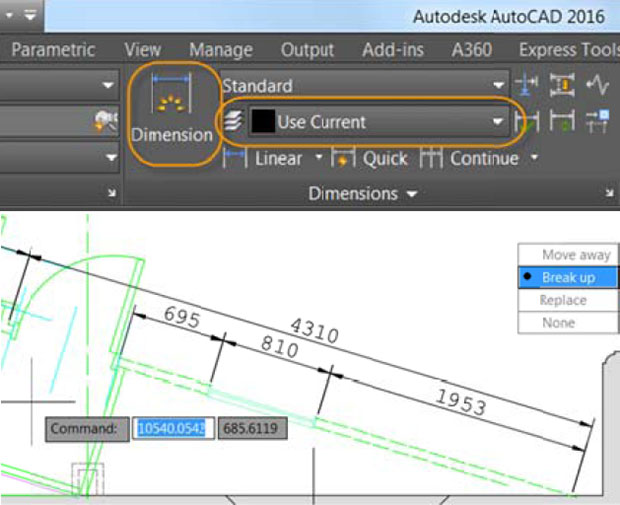 The new DIM command makes it easy to create dimensions, place them on the proper layer and ensure that dimensions don’t overlap.
The new DIM command makes it easy to create dimensions, place them on the proper layer and ensure that dimensions don’t overlap.For example, when you move the cursor over a linear object, you see a preview of the appropriate horizontal, vertical or aligned dimension. After selecting the object, you can either place the dimension or hover the cursor over another non-parallel linear object to display and place an angular dimension. If you hover the cursor over an arc, the program shows a radius dimension. Move it over a circle and you see a diameter dimension.
The new DIM command also makes adding baseline, continued and ordinate dimensions nearly effortless. The command remains active after you place a dimension, simplifying the placement of multiple dimensions. And if you attempt to place a dimension that overlaps with other similar dimensions, a cursor menu offers options to automatically move, break up or replace the existing dimension.
The same new DIM command also lets you easily align or adjust the spacing between dimensions, helping you to create good-looking documentation. Once you place the dimension, you can adjust the size and wrapping of dimension text and also adjust its orientation, all without ever having to restart a command. There is also a new tool on the ribbon to allow you to control the layer on which dimensions are created, much the same as specifying a layer for hatch patterns.
Fulfilling Users’ Wishes
The improvements to dimensioning are so significant, you may be tempted to call AutoCAD 2016 the dimensioning release. But there’s a lot more to this release. A new geometric center object snap — item number two on the Autodesk User Group International (AUGI) wishlist — enables you to snap to the geometric center of polygons and closed polylines. There is also a new isometric grid that automatically aligns with the top, left and right isometric planes when creating isometric drawings. And users can now add a frame around any multiline text — satisfying request number five on the AUGI wishlist.
The Match Text formatting button in AutoCAD 2016 is now “sticky,” so you can apply the properties of selected text multiple times within multiline text objects, including text in leaders, tables and dimensions.
Other changes in AutoCAD 2016 are a bit more subtle. In previous versions, when moving or copying a large number of objects, the program frequently paused to regenerate the onscreen image. Graphic improvements in AutoCAD 2016 eliminate that lag. The same is true when previewing property changes, such as color and linetype.
The command preview capabilities, initially added to the trim, extend, lengthen, break and match properties commands in AutoCAD 2015, now extend to the blend, erase, stretch, rotate and scale commands in AutoCAD 2016. Those whose graphics hardware supports DirectX 11 may notice that curves appear smooth regardless of the zoom level. And the days of having to perform a manual regen when zooming or panning are over, since AutoCAD 2016 now quickly and automatically performs the regens as needed.
There are also some subtle changes to the Help system. AutoCAD 2015 added a new UI Finder function to help users locate the relevant tool within AutoCAD’s interface. Once you located information in the Help system, you could click to display an animated arrow indicating the position of the command within the ribbon. That capability has now been extended to include the Status bar, and if the tool you are searching for is available in the Status bar but not currently visible, the arrow points to the Status bar Customization tool.
 The Help system’s animated arrow now identifies tools within the Status bar as well as the ribbon and points to the Customize button if a Status button is not currently displayed.
The Help system’s animated arrow now identifies tools within the Status bar as well as the ribbon and points to the Customize button if a Status button is not currently displayed.AutoCAD has long had a Revision Cloud command, but it offered few options, and if you needed to revise an existing revision cloud, it was usually easier to just erase the existing cloud and start over. The new Revision Cloud tool in AutoCAD 2016 lets you create rectangular, polygonal and freehand clouds. It remembers the last method you used, or you can set your own preferred default. But perhaps most importantly, you can now use grips to modify existing revision clouds or draw new revision cloud segments and erase selected portions of existing revision clouds, satisfying item number four on the AUGI wish list.
3D Enhancements
Of course, there are plenty of 3D changes in AutoCAD 2016 as well. For example, section objects created using the Section Plane tool now have added flexibility. The Section Plane tool, available for many years now, creates a section object that acts as a cutting plane through 3D objects, and can be set to represent a simple cutting plane, a bounded object, or a volumetric area. AutoCAD 2016 adds a new Slice type that generates a thin cut through the model that always contains parallel front and back section planes. There is also a new contextual ribbon when working with section planes, which includes tools for turning Live Sectioning on and off, changing the section type, adding jogs and rotating the section plane in 90° increments. There are also tools for generating section blocks for solids and for extracting section lines from point clouds.
AutoCAD’s point cloud capabilities have also been enhanced. Point clouds now support section planes and a Section Plane drop-down menu has been added to the Point Cloud contextual ribbon. A new Extract Section Line tool enables you to generate section lines from a point cloud when Live Sectioning is enabled.
 Point cloud enhancements let you generate section lines using Live Sectioning, dynamically orient the UCS to faces in point clouds, and snap to intersections, edges, corners and centerlines.
Point cloud enhancements let you generate section lines using Live Sectioning, dynamically orient the UCS to faces in point clouds, and snap to intersections, edges, corners and centerlines.Since it is sometimes difficult to see geometry when snapping or tracing over point clouds, you can now control the transparency of point clouds. Point clouds also now support AutoCAD’s dynamic UCS capabilities. If an attached point cloud file includes segmentation data, you can begin to draw on the face of a point cloud without having to first manually change the user coordinate system.
AutoCAD 2016 also adds several new point cloud object snap modes, including intersection, edge, corner, perpendicular to edge and centerline, which lets you snap to the centerline of a cylindrical shape. You can also now save and restore named point cloud cropping states.
Easier Rendering
A new rendering engine in AutoCAD 2016 replaces the older MentalRay engine. The new physically-based path tracing renderer provides a simpler way to render in AutoCAD and can produce better results. There are significantly fewer settings for users to contend with. Presets let you render until the program performs a specified number of iterations or for a specified period of time. The program includes several render presets and users can easily create their own.
 A new rendering engine makes it easier to produce rendered images and includes image-based lighting models with 360° background images that surround rendered models.
A new rendering engine makes it easier to produce rendered images and includes image-based lighting models with 360° background images that surround rendered models.The new rendering engine also includes image-based lighting (IBL) environments that automatically apply lighting effects. Some of those IBL environments include 360° background images that surround the model, or you can use your own custom 2D background image. Additional controls let you adjust the exposure and white balance. And a new, more intuitive render window displays the current render progress and enables you to save renderings to bitmap image files.
Collaborating with Others
Autodesk has also added support for attaching coordination models to a drawing. AutoCAD 2016 supports attaching Autodesk Navisworks files, using the same tools used to attach other external reference files. Once attached, tools on the Coordination Model contextual ribbon make it easy to differentiate between the drawing geometry and attached coordination models.
AutoCAD’s BIM 360 add-in has also been enhanced so that you can attach single or merged models from BIM 360 Glue. If you have a license for BIM 360 Glue, you can access your projects directly from AutoCAD, select which model or merged model you wish to attach, and then specify its location within the current drawing. Once you save and reopen the drawing, the latest version of the attached model is automatically loaded.
Other Improvements
Of course, there are lots of other enhancements large and small. For example, you can now control the display of layers for objects in externally referenced drawings that were not set to ByLayer. Xref layers are no longer displayed in the Properties palette and are displayed using gray text in the ribbon layers list.
PDF support has also been significantly enhanced, with much faster performance when working with PDF underlays. When you export a PDF file from AutoCAD, all text from the drawing is now searchable in the PDF output file and hyperlinks in the original drawings are now included in the resulting PDF files. For example, if you create callouts with links to other sheets or named views, you can click on those callouts in the PDF file to jump directly to those linked sheets or views. And layout names are now automatically displayed as page labels in the PDF file. All these enhancements make it much easier to navigate within PDF versions of drawings. AutoCAD’s Sheet Set Manager has also been updated to support the PDF enhancements.
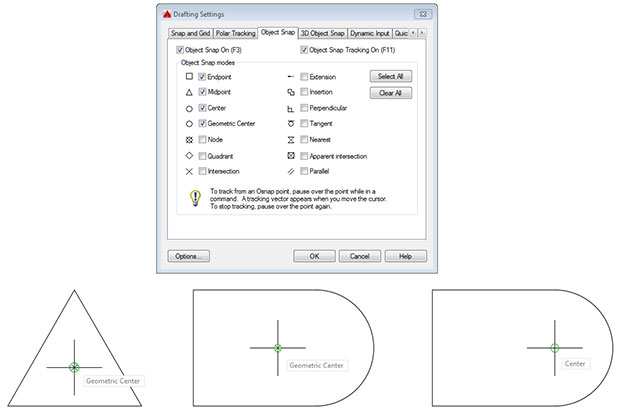 A new object snap mode lets you snap to the geometric center of closed polylines, and uses a new glyph so you can differentiate between it and the normal center snap.
A new object snap mode lets you snap to the geometric center of closed polylines, and uses a new glyph so you can differentiate between it and the normal center snap.Users who have ever been frustrated when the program suddenly stops behaving as expected will love the new System Variable Monitor tool, which can quickly identify and fix any system variable that no longer conforms to standard settings. AutoCAD 2016 also includes enhanced security controls to help prevent add-ons from running unless trusted.
Most of the new features in AutoCAD 2016, including interface enhancements, text and dimensioning improvements, and the new revision cloud tool are also included in AutoCAD LT 2016, the company’s lower-cost 2D alternative to AutoCAD. And Autodesk continues to offer AutoCAD as part of various design suites. For example, the AutoCAD Design Suite Standard edition includes AutoCAD Raster Design and Showcase for just $330 more than the cost of AutoCAD alone. The Professional suite adds 3ds Max, while the Ultimate suite includes Alias Design as well.
AutoCAD and AutoCAD LT 2016 began shipping in late March, with the Design Suites to follow in mid- to late-April. AutoCAD 2016 supports Windows 7 and Windows 8 and is available in both 32- and 64-bit versions. No announcement has been made regarding a new Macintosh release.
AutoCAD 2016 is yet another great release, with significant enhancements certain to appeal to a wide range of users. If the features alone don’t win you over, you may want to purchase AutoCAD 2016 just to have a perpetual license for the last shrink-wrap version of the program. Autodesk has stated that the next release of AutoCAD will only be available on a subscription basis. Whatever your reason for buying, AutoCAD 2016 is a winner.
More Info
System RequirementsOperating System: Windows 8 or Windows 7; 64-bit or 32-bit
CPU: Intel Pentium 4 or AMD Athlon 64 processor
Memory: 2GB for 32-bit, 4GB for 64-bit (8GB RAM or greater for large datasets, point clouds and 3D modeling) Disk Space: 6GB free disk space for installation (4GB for AutoCAD LT) Display: 1024 x 768 (1600 x 1050 or higher recommended) with True Color (DirectX 9 or DirectX 11 compliant card recommended)
Other: Microsoft Internet Explorer 9.0 or later Web browser
AutoCAD 2016 Pricing
Desktop Subscription: $1,680 for 1-year ($140/month)
- 2- and 3-year desktop subscriptions also available, which allow customer to lock in the current 1-year subscription pricing over multiple years;
- Month-to-month and quarterly subscription options also available for $210/month.
- Multi-year maintenance subscriptions are also available
Desktop Subscription: $360 for 1-year ($30/month)
- 2- and 3-year Desktop subscriptions also available, which allow customer to lock in the current 1-year subscription pricing over multiple years;
- Month-to-month and quarterly subscription options also available for $45/month.
- Multi-year maintenance subscriptions are also available
As of March 6, 2015, upgrade pricing is no longer available. Customers have the option of purchasing a pay-as-you-go subscription or new perpetual license.
Subscribe to our FREE magazine, FREE email newsletters or both!
Latest News
About the Author
David Cohn is a consultant and technical writer based in Bellingham, WA, and has been benchmarking PCs since 1984. He is a Contributing Editor to Digital Engineering, the former senior content manager at 4D Technologies, and the author of more than a dozen books. Email at [email protected] or visit his website at www.dscohn.com.
Follow DE





