Latest News
June 25, 2009
By Kenneth Wong
Many of you have undoubtedly seen short video clips of Autodesk Inventor Fusion released early this year by Autodesk, designed to tantalize you with the promise of hybrid CAD (combining parametric and direct modeling). This week, Autodesk released the Inventor Fusion code as a technology preview, giving you a chance to download and try it out yourself. (To download the software, go to Autodesk Labs.)
Though Autodesk has previously billed Inventor Fusion as an amalgam of two distinctly different modeling approaches, the technology in its current incarnation shows mostly a direct-editing toolset. Like other direct-editing packages grabbing headlines lately (among them, Solid Edge with Synchronous Technology and SpaceClaim), Inventor Fusion offers the ability to rapidly create or modify 3D MCAD files with little or no concern for their construction history. The code also reveals a few areas where it needs refinement. It’s a promising start, but also a work in progress.
 Fig 1. This week, Autodesk gives the public access to Autodesk Inventor Fusion, a technology preview of its direct-editing toolset for mechanical design. |  Fig 2. With direct editing, modifying features on imported geometry can be done with the Move command. |
Sketch and Stretch
In life, if you want to make a piece of clay longer, you’ll probably grab a hold of one end and pull on the other. That’s how you would instinctively adjust the length of a line. But after years of computer-aided drafting, this method seems primitive, even unnatural. Instead, we habitually shorten or lengthen lines via parametric input and dialog boxes. (Sometimes we even create additional lines to trim existing ones.)
Inventor Fusion gives you the option to draw lines and arcs the traditional way — that is, the way you’re accustomed to drawing them in a CAD program. It also gives you something else: the option to push or pull your lines, arcs, and intersections to the desired length, ratio, or angle.
2D sketching in CAD has primarily served as a means to produce shop drawings, to document ideas. With Invenfor Fusion, you’re encouraged to think of 2D sketching as a way to experiment with profile possibilities.
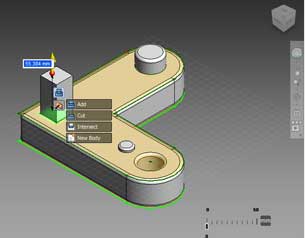 Fig 3. The push-and-pull modeling method makes it easy to create geometry from scratch. |
Push and Pull
If you routinely work with CAD files created in other 3D packages, you may rely on the Find Feature command (under the Design tab) to let Inventor Fusion automatically scan the imported part and create a catalog of bodies and surfaces that make up its geometric structure. This bill of features, which appears under the Browser in a corner (the same corner where you’re accustomed to seeing a history tree or feature tree) gives you an easy way to isolate different components that make up your part.
With Inventor Fusion, you create 3D geometry mostly through pushing and pulling on faces. For instance, pulling on a 2D profile gives you a 3D object of the same profile with height; sketching a circle on a face and pushing it past the part’s solid body creates a hole; and selecting a face and rotating it along the X-, Y-, or Z-axis tilt the surface at an angle.
With direct editing, relocating a boss or a hole in an imported part could be as simple as selecting the feature and dragging it across the face to its new location “without any concern for how this feature is created in the original CAD program. Similarly, you can also push or pull a face from an imported part to adjust its geometry. But the operation sometimes produces unexpected outcome. (See Virtual Desktop MCAD News: Video Edition for more.)
Selecting faces and moving them to shape “or reshape “a design is a departure from the way you’re used to editing geometry in history-based modelers. Here, a few words about the little secret Anchor might be in order.
Bring Out the Hidden Anchor
Suppose you want to adjust the height of a block. In Inventor Fusion, you’ll most likely select the top face and push it down the Z-axis to accomplish this. When you initiate the Move command, the highlighted input box asks you to specify how many inches or meters you want to move the selected face. But what if you don’t know the value you want subtracted from the block’s current height?
Then you double-click on the input box to activate the little Anchor symbol, which gives you the option to anchor the measuring point on another plane or vertex and recalculate the numeric value in the input box. With the current height displayed in the dialog box, you can enter the desired new height to adjust the block’s dimensions. (See Virtual Desktop MCAD News: Video Edition.)
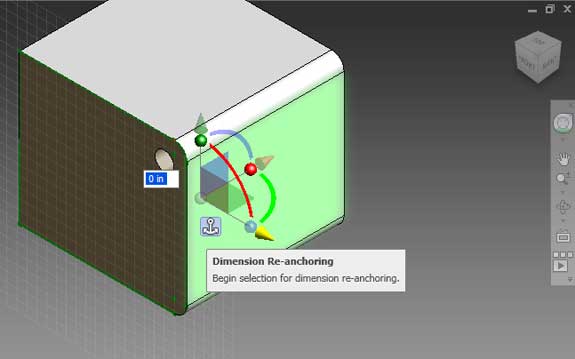
Fig 4. The Anchor command lets you re-anchor the measuring points on another plane, thereby allowing you to adjust the existing width or length of an object with a new value.
With the Dimension command under the Annotate tab, you can measure and document the values of your design in 3D. But you’ll find that, by double-clicking on the dimensions (clicking on the arrows seems to work best), you can enter a new value. Your 3D model will then automatically conforms to the newly specified width or height.
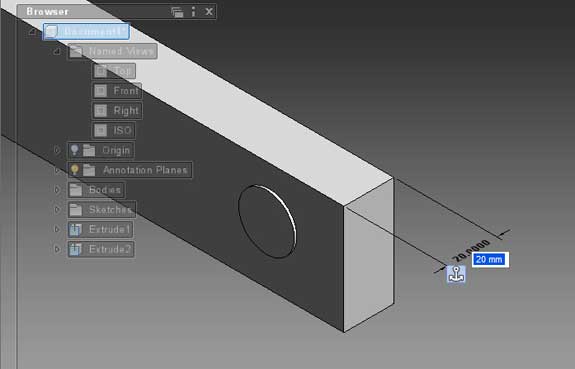
Fig 5. Changing the annotated dimension prompts the 3D model to readjust itself to conform to the new value entered.
Still in the Works
In its current state, Inventor Fusion falls into the category many consider direct editing. Kevin Schneider, Autodesk’s technology evangelist for manufacturing solutions, said, “Later this year, we’ll be previewing an Inventor Fusion feature where a user will be able to make an explicit edit ]or direct edit], but when that’s completed, they can choose to continue to design in explicit ]mode] or return to the parametric or history-based environment. When they do ]the latter], they’ll be allowed to convert their explicit feature into a parametric feature.”
Many believe this two-way exchange is the Holy Grail of hybrid modeling, which allows you to use both history-based and direct editing as you see fit. If Schneider and his development team can adhere to their schedule, the next version of Inventor Fusion will give you something other direct modelers don’t.
To discuss this topic or make a comment, visit Kenneth Wong’s Virtual Desktop blog: “Autodesk Inventor Fusion, Ready for Inspection,” June 24, 2009.
Subscribe to our FREE magazine, FREE email newsletters or both!
Latest News
About the Author
Kenneth Wong is Digital Engineering’s resident blogger and senior editor. Email him at [email protected] or share your thoughts on this article at digitaleng.news/facebook.
Follow DE





