Latest News
December 4, 2001
By David Cohn
 Pages3D arranges tools into task-based ribbon panels. You can combine interactive views of 3D CAD models, parts lists, text, and other graphics to produce printed, web-based, or interactive documentation. |
Pages3D 2008 from QuadriSpace is billed as “an easy-to-use page design product that leverages existing 3D models to create multiple-page documents.” Targeted at anyone who needs to produce manufacturing instructions, user guides, illustrated parts lists, service manuals, and marketing brochures, Pages3D includes a wide assortment of tools for working with 3D models, 2D drawings, parts lists, and formatted text, allowing users to author complete printed, web, or interactive documents.
Founded in 2001, QuadriSpace also offers Publisher3D, a program with many similar capabilities but that publishes as raster images, vector graphics (SVG, EPS, and PDF), or interactive models; the Document3D Suite, which includes both Pages3D and Publisher3D; and a free Reader3D viewer for interactively viewing 3D documents created with Pages3D and models created with Publisher3D.
Pages3D is available in four editions; all let you author multi-page documents, import 3D models, and markup 3D views. The Personal Edition is available as a free download and can be upgraded for $95 to add 3D PDF publishing features. The Basic Edition includes 3D PDF publishing and adds additional publishing tools as well as the ability to section and move parts. The Standard Edition adds to this the ability to create illustrations, animate 3D, and insert interactive views. And at the top end, the Professional Edition includes project management features such as the ability to create and edit custom parts lists, import multiple models in a single document, merge multiple models together using configurations, and update entire documents when designs change. We reviewed the Professional Edition.
Complex user interface
The user interface takes its cues directly from the ribbon bar introduced in Office 2007, with seven tabbed ribbons that organize tools into task-based command sets arranged above a document window. Many tools also activate panels for working with specific ribbon group elements and many of these panels have multiple tabs with lots of additional controls. Several ribbon groups, such as those for manipulating viewports, appear on multiple ribbons. The end result is a complex interface that will likely take some time to master.
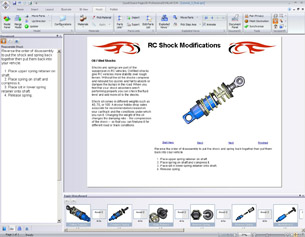 You can include text instructions that display as steps are animated in the 3D model, but cutting and pasting text from a word processor can be tedious. |
Documents created with Pages3D are saved as QSD files that can include multiple pages that in turn can include interactive views. You can create new documents from scratch, using a wizard, or based on a template (a QST file). The software comes with 12 pre-defined templates and you can create and save your own. While we found it quite simple to create our initial page, we could never figure out how to apply a template to a page once the page existed. The help file told us to see “About Templates” but a search turned up no such listing.
Once you’ve created a document, you can easily add 3D models, 2D drawings, and images as well as add text, tables, shapes, buttons, and other elements. Tools let you control the size, placement, and appearance of each component.
Out of the box, Pages3D can import 3D CAD models from SolidWorks, Inventor, AutoCAD, SketchUp, and 3ds max as well as DWF, STL, and DXF files. An optional module adds the ability to import Pro/E, STEP, IGES, SAT, Parasolids, VDA, and other CAD formats. Supported 2D CAD formats include DWG, DXF, and DWF as well as SolidWorks (.SLDDRW) and Inventor (.IDW) drawings. QuadriSpace also provides exporter add-ons for 3ds max, Inventor, and SolidWorks so that you can save a QuadriSpace model (.QSM) directly from those programs. QSM files can be opened using the free QuadriSpace Reader 3D application and may include information not included when you import the CAD file directly into Pages3D.
Manipulate models, create parts lists, and more
After loading a 3D model into a Pages3D document, you can create and save views, change the render style, apply different materials, and so on. You can also create exploded views of assemblies without having to go back to the original CAD software. The software supports multiple exploded views per document. You can select individual parts and position them manually using move, rotate, and scale parts tools, or let Pages3D create the exploded view automatically. Once created, you can cycle through the various steps individually or as an animation. You can also reorder steps and change the timing by adjusting values in the Exploded View panel.
You can also search for parts by name or data such as a part number and turn parts on and off using an assembly tree, parts list, or search list. Since being able to establish just the right view is crucial when creating documentation, we appreciated the fine degree of control with which we could set up custom views of 3D models. It’s also extremely easy to create a parts list tied to the parts in an assembly. Once created, parts lists are interactive: picking a part in the list highlights the associated part in the 3D view, and vice versa. You can also import parts lists from Excel spreadsheets and export to Excel, XML, or CVS files.
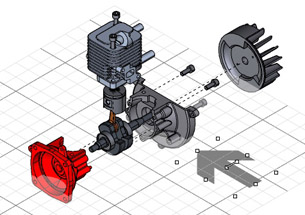 New tools enable you to add shapes, symbols, and text to an illustration by placing them on a perspective plane that maintains its position in 3D when the model is rotated. |
Another tool lets you easily add callouts to parts based on their BOM part numbers, but the tool doesn’t stay selected. We had to click the tool again each time to place another callout. You can also embed interactive buttons in a document page without having to write any code. For example, the tutorial provides a simple exercise in which we added a button to a bill of materials that automatically placed an online order for parts selected from the parts list. But while this required nothing more complex than specifying a URL, someone still needed to write the script in the linked webpage to process the data submitted online.
We also used Pages3D to create step-by-step instructions with text descriptions that displayed as steps were animated in a 3D model. But while it was easy to type the text into the program’s Document panel, using text from a word processor file is tedious because there is no text import function. Instead, you need to switch to the word processor, select and copy the text, Alt-Tab back to Pages3D, and then click and paste each section of text into the Document panel.
New in Pages3D 2008 are perspective drawing tools that let you add arrows, shapes, symbols, and text to an illustration by placing them on a perspective plane that maintains its relative position in 3D when the model is rotated, panned, or zoomed. But perhaps the biggest benefit of Pages3D Professional Edition is the fact that when 3D CAD designs change, entire documents can be updated automatically by just reloading the modified CAD file. All the views you previously created immediately update to show the revised model, without changing other aspects of the document.
Once you’ve created your document, tools on the Publish ribbon let you email the QSD file or publish it as an HTML file with embedded interactive 3D content, as a single executable (.EXE) that includes the interactive document and a built-in version of the QuadriSpace Reader 3D, as a folder containing all files needed to then use other software to burn a CD-ROM, as a 3D PDF file that can be opened using Adobe Reader 8.0 or later, or as a paper document.
Our experience with Pages3D was sometimes frustrating. When working with multi-page documents, the mouse wheel didn’t let us scroll through pages; we had to use the scroll bar instead. Sometimes we could right-click to rename things, sometimes we had to dig into a Properties panel. Pages could be reordered by simply dragging within the page list while reordering other items, such as the steps in an exploded view animation, required the right-click menu. We also found numerous typos in the tutorial, the help file, and even in the user interface. The program crashed several times and when manipulating a view, the Zoom-to-Fit command didn’t work at all.
Despite QuadriSpace’s claims to the contrary, Pages3D Professional Edition is a program that will no doubt take time to master and many of its capabilities are available in other programs. For example, Adobe Acrobat 9 Pro Extended has many similar functions. For those who produce detailed technical manuals, product catalogs, and other documentation based on CAD models, however, QuadriSpace Pages3D could be extremely valuable. Some customers—which include Airbus, Garmin, Raytheon, Siemens, and Texas Instruments—report productivity gains of more than 80% compared to previous documentation methods. We suggest you try before you buy. You can download a free trial from the company’s website, giving you full access to the Professional Edition for 15 days and the free Personal Edition thereafter.
More Info:
Company Information
QuadriSpace Pages3D 2008
Price: Free (Personal); $495 (Basic); $995 (Standard); $1,795 (Professional); $395 (GRANITE Import Module); network and education license pricing available on request
QuadriSpace Corp.
Allen, TX
System Requirements
Windows 2000 with SP4, Windows XP Professional and Home Editions, Windows Vista; PC with 1.2GHz processor or faster; OpenGL accelerated graphics card (highly recommended); 512MB RAM minimum (2GB recommended); 150MB hard disk space for installation files; 800 x 600 video display minimum (1024 x 768 recommended); Microsoft Internet Explorer 6.0 or greater; mouse, trackball, or compatible pointing device.
Contributing Editor David Cohn is a computer consultant and technical writer based in Bellingham, WA, and has been benchmarking PCs since 1984. He’s the former editor-in-chief of Engineering Automation Report and CADCAMNet, and the author of more than a dozen books. Please send comments about this article to [email protected]. You can also contact David at [email protected].
Subscribe to our FREE magazine, FREE email newsletters or both!
Latest News
About the Author
David Cohn is a consultant and technical writer based in Bellingham, WA, and has been benchmarking PCs since 1984. He is a Contributing Editor to Digital Engineering, the former senior content manager at 4D Technologies, and the author of more than a dozen books. Email at [email protected] or visit his website at www.dscohn.com.
Follow DE





