Bunkspeed Pro Suite 2012 Review
The Bunkspeed Pro Suite 2012 includes the capabilities of Bunkspeed Shot (rendering) and Move (animation), as well as distributed rendering, displacement maps and actual lights.
Latest News
December 1, 2011
By Mark Clarkson
I reviewed Bunkspeed Shot back in January. Opening Bunkspeed Pro 2012 for the first time, I found everything to be very familiar, exceptthere were no resources on my hard drive. Rather, everything is on the web—“in the cloud,” at least, at first. Once you create a Bunkspeed account, you can access an ever-growing collection of materials, environments, background plates and models (although, at the moment, there’s only the one model). Once you apply a material, for example, it’s downloaded automatically to your hard drive, where it’s immediately available at any time.
With the exception of a handful of primitives (boxes, cubes, walls, etc.), you can’t model in Bunkspeed; all your models must come from a program such as SolidWorks, SketchUp, etc. I imported models in a variety of formats (OBJ, SKP, DAE, SLDPRT), and had good luck with the process.
Once in, models and their sub-parts can be scaled and repositioned.
| Image sequence of separate render passes with Bunkspeed Pro Suite 2012: | |
 1: Final Image | 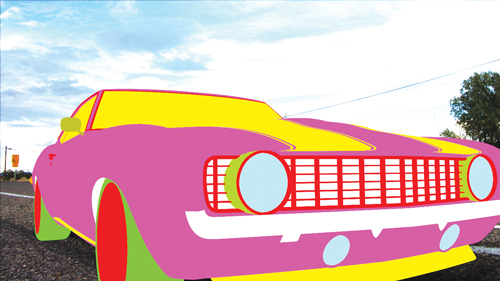 2: Clown pass (Each material shown in a different color.) |
 3. Global illumination |  4. Gloss |
 5. Ground shadow | 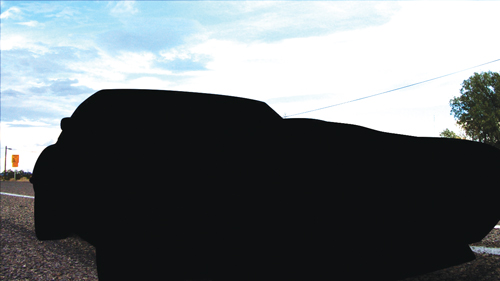 6. Incandescence |
 7. Specular | |
Now with Animation
Bunkspeed has now, inevitably, added animation to its toolkit, with both Bunkspeed Move and Bunkspeed Pro Suite.
Bunkspeed uses simple, key-framed animation. Shut the door, set a key frame, move forward on the timeline, rotate the door open and set another key frame. Play the animation to see the door smoothly opening. The program will also automatically generate both turntable and sun study animations for you.
If you want to take it a step further, you can animate individual parts—and even materials. By grouping your parts hierarchically, you can achieve some articulation. But there are no complex linkages, relationships or kinematics. In other words: You can open and close a door pretty easily, but I wouldn’t want to set up a rotary engine.
Materials Library
You’ll want to apply new materials to your imported parts before rendering them. Bunkspeed’s online library includes a good starting assortment of materials. These fall into one of several types, such as metal, plastic, glass, emissive, etc. You can tweak their settings, to an extent, and assign maps to control their color, bump, transparency and specularity. But the actual controls and maps available vary from type to type: You can make transparent plastic, for example, but not transparent metal.
Bunkspeed Pro supports displacement mapping, which distorts geometry based on a bitmap image. To create a 3D brick wall without having to model all those bricks, just import a grayscale height map and apply it to your flat wall. (While you’re at it, you’ll probably want to bring in a matching map for the bricks’ color.)
Bunkspeed Pro lets you save different configurations of a model—a computer mouse that comes in four different color schemes, for example.
Controls are few and straightforward, and the tooltips are actually helpful. Still, some things baffle me. I made a plastic part and set its transparency color to bright yellow. Viola! It was transparent yellow. But exactly how transparent was it? There are no settings for opacity, although you can specify the index of refraction. It appears to be a function of the brightness of the transparent and diffuse colors, but I never figured it out.
To assign a material, you drag-and-drop from the Materials pane onto your part. I occasionally had a surprising amount of trouble with this. Bunkspeed would not let me drop a material onto a part. Instead, it insisted that I drop it somewhere more-or-less near the part—in the empty air 6 in. to the right, for example.
Environments and Lighting
Bunkspeed’s primary lighting method is still high dynamic range (HDR) environments; the program uses the light from a photograph to light the scene. Drag in a desert sunset and the light is warm, the shadows are long, and cacti are reflected in your chrome.
You can also tweak the environment, rotate it and make it visible or invisible in the final render. Because the environment won’t always render at sufficient resolution for final output, you can drop in high-resolution photographic back plates to provide a more suitable background.
If you prefer, you can create a sun-based sky environment. Set the longitude and latitude, day of the year and time of day, and Bunkspeed replicates the sun’s position, hue and brightness. You can adjust the sun’s intensity and apparent size, add some haze, and fine-tune the color of the light.
With Pro, you can now add actual point, spot and distant lights as well.
Rendering
Bunkspeed’s rendering is fast, but not amazingly fast. That is, until you introduce a compute unified device architecture (CUDA)-enabled video card. The program can leverage the power of your GPU cores as well as your CPU cores, pushing your render performance up by a factor of five to 20—depending on how many GPU cores you have, and how many CPU cores you started with. With several hundred CPUs online, its performance is a wonder to behold, producing surprisingly good renders of complex scenes in just a few seconds.
The program starts rendering your model the moment you add it to your scene. You can set it to raster, ray tracing or a blend of the two. Ray tracing looks way better, but can slow things down if you’re moving things around a lot on the screen, especially if you’re running on a machine without a CUDA-enabled video card.
The longer you let your scene sit, the better it looks—Bunkspeed’s renderer continues to refine it, forever. There are no quality settings in the traditional sense; instead, you give the program a set time limit, or set the number of passes (Bunkspeed calls them “frames”) to be rendered. Or, just let it run until you’re happy with the results.
You can perform basic post-processing: changing the camera’s white balance, adding vignettes, crushing blacks and burning highlights, and adjusting the saturation. You can simulate depth of field—but not, as far as I can discover, motion blur.
You can save snapshots of the on-screen render, or render out higher-resolution stills and animations, either within the application or in the background. Strangely, some rendering options—such as separate render passes for diffusion, reflection, etc.—are only available with the background renderer.
The Pro Suite includes a couple of utilities of special interest to those with extra computer power available, either on another desktop or at a different time of day. You can queue your renders jobs up and run them in the background, or start them at the end of the day and let them churn overnight. The Boost utility allows you to offload rendering chores onto other, Boost-equipped machines on your network.
A Little Rough
Pro Suite 2012 seems a little rough around the edges. The queue is awkward, and doesn’t allow for reordering the jobs. There’s no documentation at the moment, and the UI has some quirky issues—such as not remembering settings and window placement.
And speaking of the UIyes, white on black looks sexy, and a black interface minimizes distraction from your work. But, and I think I speak for many aging engineers when I say this, white on black is no fun to look at for any extended period of time. Scrolling through the parts list, looking at translucent gray parts over white text on a black background, is an exercise in eyestrain. At least throw in an option to change the color of the UI.
These things have easy fixes, but Bunkspeed faces potentially bigger problems. For example:
- It would be nice to have multiple panels or viewports. I’d
like to be able to, say, drag-and-drop a material from the Material pane onto a part in the Model pane. Can’t do it. Only one pane is active at a time. - You can have multiple cameras, and you can switch any camera quickly to top, front or side views, but you can only ever have one viewport at a time.
- You can’t hide certain objects from the camera, or selectively
turn their shadows off. - You can’t dig deep into the textures.
Bunkspeed is caught between a rock and a hard place here. The company is focused on simplicity, but, as the product becomes more comprehensive (and expensive), these arguably missing features become harder to defend. On the other hand, as Bunkspeed adds features and capabilities, it runs the risk of becoming exactly the kind of “big” application it doesn’t want to be.
Final Thoughts
Do you need the Pro Suite? If you do a lot of rendering and have additional machines on your network, the combination of Queue and Boost is certainly appealing. But even with real lights and displacement maps, I’m not sure I can justify the rather steep price of $3,495 (more than twice the price of Move and Shot, combined). For that money, you can step into a full-featured modeling and animation program like Maya.
Bunkspeed’s primary appeal, though, is precisely that it isn’t an application like Maya. It’s quick to learn, easy to use and renders like greased lightning.
Contributing Editor Mark Clarkson is DE’s expert in visualization, computer animation, and graphics. His newest book is “Photoshop Elements by Example.” Visit him on the web at markclarkson.com or send e-mail about this article to [email protected].
MORE INFO
Subscribe to our FREE magazine, FREE email newsletters or both!
Latest News
About the Author
Mark ClarksonContributing Editor Mark Clarkson is Digital Engineering’s expert in visualization, computer animation, and graphics. His newest book is Photoshop Elements by Example. Visit him on the web at MarkClarkson.com or send e-mail about this article to [email protected].
Follow DE





