Virtualization: Access Your Workstation from Anywhere

Running CAD software remotely on an iPad was simple. The icon in the lower-left lets you access the iOS virtual keyboard or disconnect from the remote workstation. Image courtesy of David Cohn.
Latest News
July 1, 2015
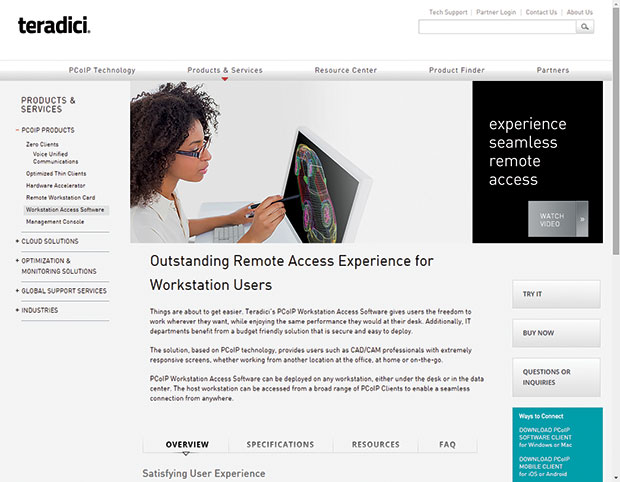 You can download a free trial of the Remote Access Software from the Teradici website. Image courtesy of Teradici.
You can download a free trial of the Remote Access Software from the Teradici website. Image courtesy of Teradici.You’ve left your office to go to a client site. When you arrive, you realize you need to refer to some CAD files on the workstation back at your office. No problem. You pull out your iPad, establish a network connection, open an app and within seconds you’re running your CAD software—or literally any other program—on your office workstation from your iPad. You get the data you need from the drawing, maybe even add some notes and look at some other information in a Word document or Excel spreadsheet. The programs and data remain back at the office—but you see it all and control it all from your tablet, out in the field. That’s just one of the promises of PC-over-IP, or, PCoIP.
PCoIP is one of several display protocols available to connect a remote user to their workstation, a technology called desktop virtualization. Others include Microsoft’s Remote Desktop Protocol (RDP), the Independent Computing Architecture (ICA) developed by Citrix and HP’s Remote Graphics Software. Similar to Voice-over-IP (VoIP), PCoIP delivers full audio as well as USB connectivity and the full user display. PCoIP offers several advantages over the other protocols. Because it leverages the very fast UDP protocol, it does not suffer from the long refresh rates that can cause RDP to time out. It is also easy to implement because it requires simple host and client software rather than a Citrix server and UNIX-based ICA client. In addition, when networks get congested, PCoIP encoders can adjust to provide the best image quality with the available bandwidth; when network traffic returns to normal, PCoIP returns to maximum image quality. As a result, PCoIP has become the most prevalent virtual desktop protocol and is poised to find a home in many small- and medium-sized businesses (SMBs).Developed by Canada-based Teradici, PCoIP is a display protocol that allows the complete compression of a desktop, which is then displayed on a client over a standard IP network. PCoIP transmits pixels, not data. Founded in 2004, Teradici operated in stealth mode until 2007, when the company announced its first products: a blade server card and a small hockey puck shaped client utilizing a Teradici-designed chip that implemented its PCoIP protocol. In 2008, VMware announced it was licensing Teradici’s PCoIP protocol. Teradici developed a software implementation of PCoIP, which VMware began shipping in 2009 as part of VMware View 4.0. Today, Teradici’s products are sold almost exclusively through OEMs (original equipment manufacturers).
Seeing for Ourselves
Although we had been aware of Teradici for several years, the company really grabbed our attention last summer at the SIGGRAPH 2014 conference in Vancouver, Canada. At that show, Teradici and Dell jointly announced the release of a software-only PCoIP solution that promised to deliver a rich remote computing experience—the freedom to work from anywhere—through an inexpensive, ultra-secure, easy-to-deploy solution (see “The Promise of Remote Instant Access”). The Dell announcement was followed several months later, adding BOXX Technologies as the second company offering its PCoIP workstation access software. Then, in late April, Teradici released version 2.0 of its Workstation Access Software as well as client apps for both iOS and Android devices. At that point, we knew that we had to try it out for ourselves.
Teradici’s PCoIP Workstation Access Software consists of two components: a software host that runs on the workstation and a software client that runs on the remote system. BOXX and Dell each loaned us hardware for our tests. From Dell, we received a Precision Tower 5810 workstation, while BOXX sent us its APEXX 2 workstation. After setting up the systems and loading our CAD software, we went to the Teradici website and downloaded the PCoIP software.
Anyone can download the Teradici software and try out PCoIP free for 30 days. The download consists of a 61MB ZIP file that includes both the host and client software along with user guides in PDF format. The company claims that its software is easy to deploy and we found this to be very true. It took less than five minutes to install both the host and client software.
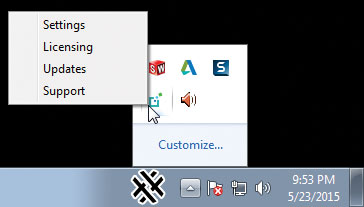 The Teradici host software runs as a Windows service on the workstation and can be accessed at any time from the Windows taskbar. Image courtesy of David Cohn.
The Teradici host software runs as a Windows service on the workstation and can be accessed at any time from the Windows taskbar. Image courtesy of David Cohn.The PCoIP access software runs in the background on the workstation as a Windows service. To install the software, you simply log on to the workstation as an administrator, launch the installation wizard and follow the on-screen instructions. In order to connect to the workstation for the first time, you need to know its IP address or fully-qualified domain name (FQDN), if applicable. The installation wizard automatically gathers this information and includes it in a readme file. Once installed, the PCoIP control panel icon is visible and can be accessed at any time from the Windows taskbar. You must enter a 16-digit activation code sent via email to unlock the free trial, which is good for up to 10 host workstations. After the trial period, you must purchase a full license and enter a new license key.
The PCoIP Software Client is free for Windows or Macintosh and installs like any other program. Once the host software is up and running on your workstation, you simply launch the client, enter the IP address (or FQDN) of the host, optionally assign a name by which you can more easily identify the connection, and click Next. Once contact has been made with the host workstation, you must enter a username and password to log onto the workstation, choose whether you want to connect using a window or full-screen display, and click Connect.
We installed the client software on a variety of notebook computers, including a BOXX GoBOXX G1980 mobile workstation and an ancient Dell laptop with just 2GB of memory. For our iPad, we accessed the Apple App Store and installed the free PCoIP Mobile Client application.
Working within our office—so that all of the systems were inside our local area network—the entire process was fast and worked flawlessly the very first time. We were able to quickly access and run any of the software installed on the host workstation. Seeing SolidWorks run on the inexpensive Dell laptop and the iPad was simply astounding. With the PCoIP software delivering up to 30 frames per second, we experienced almost no latency—a situation in which commands issued from the client are slow to reach the host or the image on the client cannot keep up with what is happening on the host. Transmission delays, router processing or any number of other factors can cause latency. Latency was almost unnoticeable when running our CAD software, it was only when playing back animations that we saw any smearing or experienced dropped frames.
Moving Beyond the Basics
With our initial tests complete, we turned our attention to some of the other components provided by BOXX and Dell. From Dell, we received a Wyse 5020 P25 DVI Zero Client. BOXX provided both a Teradici Tera2220 PCoIP Host Card and a Teradici Tera2321 DVI Zero Client. The host card can improve PCoIP performance by boosting transmission to up to 60 fps.
We installed the host card in an empty PCIe slot in the BOXX workstation and connected it directly to our router, since the Teradici host card gets its own IP address in addition to the workstation. We also had to connect a video port from the NVIDIA Quadro K5200 discrete GPU (graphics processing unit) in our workstation to the Teradici card using the cable provided. We skipped the optional PCoIP power button cable, which would enable a remote user to reset the host workstation if it were to become non-responsive.
 The Teradici Tera2220 PCoIP Host Card is a single slot PCIe card that improves the remote user experience by boosting performance up to 60 frames per second. Image courtesy of Teradici.
The Teradici Tera2220 PCoIP Host Card is a single slot PCIe card that improves the remote user experience by boosting performance up to 60 frames per second. Image courtesy of Teradici.Setting up the zero clients was even easier. Both the Wyse and Teradici hardware consists of a small box—about the size of a paperback book—weighing just over a pound. The front panel includes a power button, two USB ports and headphone and microphone jacks. The rear panel provides two video ports (a pair of DVI ports on the Teradici client vs. DVI and DisplayPort on the Wyse box), two more USB ports and an RJ45 network jack. We simply attached a mouse, keyboard and monitor, and connected the zero client to our network. As soon as it powered up, the zero client immediately identified the BOXX workstation host. A single click was all it took to connect to the workstation. You can use a zero client with either the software host or a host card.
One advantage to using a zero client over the client software running on a laptop is that you can plug a USB drive into one of the ports on the zero client and access that drive as if it were connected to the remote workstation. That capability does not currently exist when using the software client on a laptop.
Local vs. Remote Access
PCoIP offers numerous benefits, including remote access, security, application independence, local collaboration and high performance. PCoIP technology transmits pixels, not data, and even those pixels are encrypted. Because the software sends pixels from the workstation display, it works regardless of the applications being used and the types of content being generated. The software is optimized for NVIDIA K2000 GPUs or higher, but works with any discrete GPU and runs on the latest 3D APIs (application programming interfaces), including OpenGL and DirectX, enabling end users to remotely access even the most demanding 3D applications without sacrificing performance. And local workstation users can collaborate by sharing their screen with a remote user leveraging the same Windows OS account.
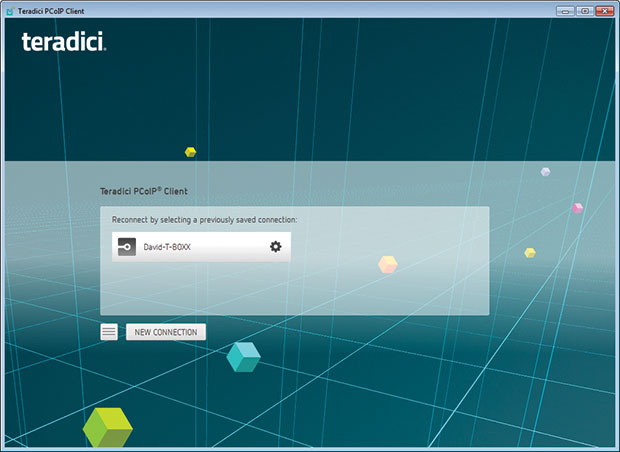 We were able to quickly install the host and client software and access the workstation from a very basic laptop. Image courtesy of David Cohn.
We were able to quickly install the host and client software and access the workstation from a very basic laptop. Image courtesy of David Cohn. We also tested the Teradici PCoIP solution using zero clients from both Teradici and Dell Wyse. Image courtesy of David Cohn.
We also tested the Teradici PCoIP solution using zero clients from both Teradici and Dell Wyse. Image courtesy of David Cohn.While we found it extremely easy to set up direct connections within our LAN (local area network), setting things up for remote access proved a bit more daunting. We first had to determine the external address of our cable modem and the IP address of the host workstation. We then had to reconfigure our router, creating a reservation to ensure that the host workstation would always be assigned the same IP address. Next, we had to forward several ports to make sure that remote clients would be able to connect to the host workstation residing within our LAN. We also had to create a registry key containing the IP address of our cable modem. Thankfully, we had the help of a Teradici technician who talked us through this multi-step process.
Once we had made those changes, however, we were able to access the host workstation from wherever we could obtain a network connection—at a client’s office, the local public library or the neighborhood coffee shop—by connecting to the IP address of the modem. Connecting remotely over a WAN was no different than connecting from within our LAN. We saw significant latency with animations, but software response was barely affected. On the iPad, we could pan and zoom using touch gestures and tap where we would normally click a mouse, and the addition of a Bluetooth keyboard really helped. On a laptop, the user experience was nearly identical to sitting at the actual workstation.
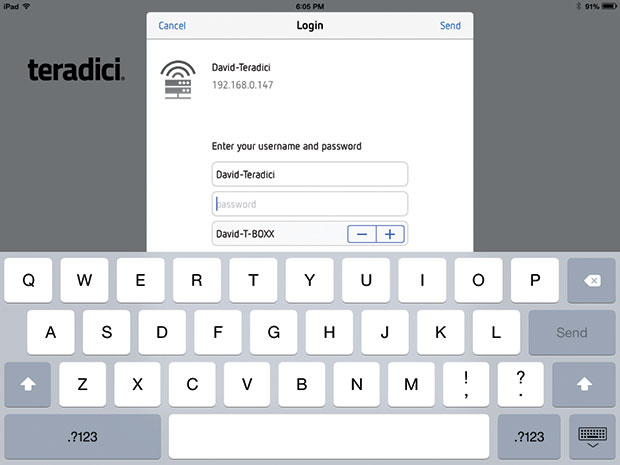 It was quite easy to connect to the workstation using the Teradici PCoIP client on the iPad. Image courtesy of David Cohn.
It was quite easy to connect to the workstation using the Teradici PCoIP client on the iPad. Image courtesy of David Cohn.Port forwarding in order to establish a remote connection is suitable for only the smallest companies, however, because it permits access to just a single host workstation. But it can be accomplished by anyone confident enough to configure a router and make minor changes to the Windows system registry. According to Teradici, most customers with multiple remote users accessing multiple host workstations use a virtual private network (VPN) so that the client software or zero client sees the host on the same network. Customers can also use the Leostream Connection Broker, a virtual appliance that manages and assigns hosted desktops and applications to end users.
With affordable pricing, Teradici’s PCoIP solutions let you keep CAD workstations at the engineer’s desk or consolidate them in a secure data center. Either way, they remain accessible from virtually anywhere. You can connect from another workstation, a laptop, a zero client or even a mobile device, with each providing the full desktop display environment and excellent performance. But while most users will be able to install and configure the host and client software for LAN access, you will likely need to enlist the aid of an IT professional to enable remote connections.
More Info:
Subscribe to our FREE magazine, FREE email newsletters or both!
Latest News
About the Author
David Cohn is a consultant and technical writer based in Bellingham, WA, and has been benchmarking PCs since 1984. He is a Contributing Editor to Digital Engineering, the former senior content manager at 4D Technologies, and the author of more than a dozen books. Email at [email protected] or visit his website at www.dscohn.com.
Follow DE





