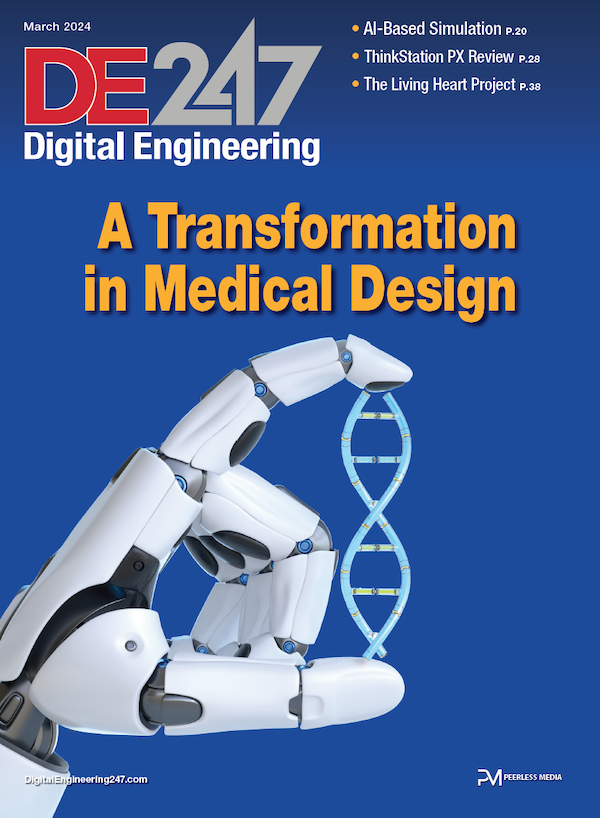SOLIDWORKS 2020 provides graphics acceleration for large assemblies and drawings, as well as a host of other new features—including the Make Part Flexible option, which allows users to display the same part in different conditions in the same assembly. Image courtesy of Dassault Systèmes.
May 26, 2020
With the release of SOLIDWORKS 2020, users now have access to enhanced graphics performance, as well as improvements in drawings, assemblies, and simulations. To run the software effectively, your desktop or mobile workstation should be correctly configured to optimize performance. To help provide some guidance, we spoke to SOLIDWORKS experts Ed Hawkins, technical manager at Innova Systems (part of the Visiativ Group) and Scott Durksen, applications expert at Javelin Technologies. They provided recommendations on the best hardware configuration for the software, as well as SOLIDWORKS settings tips.
Currently, many SOLIDWORKS users have found themselves working from home because of the ongoing COVID-19 pandemic. While some of those engineers may have taken their workstations home with them, others are investing in mobile workstations. In some cases, this requires shifting their SOLIDWORKS license to a new device, or taking advantage of cloud or network licensing options. Others have been issued emergency/temporary licenses to enable them to work remotely. There are also a number of remote access and virtualization options available that allow engineers to access the power of their office workstation from a remote device. Those scenarios can entail a significant amount of IT overhead from a network perspective. For more information on the pros and cons of those options, read Making the Case for a Workstation-Centered Workflow.
On the mobile workstation front, new models are emerging that provide a significant compute power and graphics upgrade to enable remote design and simulation. The upcoming Dell Precision 7550 and 7750, as well as the new Precision 5750, are available with either an Intel Core i9 8-core processor Intel Xeon 8-core processor, as well as NVIDIA Quadro RTX 3000 to RTX 5000 GPUs. For tower users, the new Dell Precision 3640 includes an Intel Xeon W-1250 processor and NVIDIA RTX 5000 graphics card.
What do you typically recommend for SOLIDWORKS users when it comes to CPUs?
Ed Hawkins: SOLIDWORKS is generally not a multi-threaded software, so it makes sense to buy the processor capable of running the fastest single thread performance. At the moment, the Intel i9 processors score very highly on single thread performance, so you could go with the Intel Core [email protected] or the [email protected]. If the budget doesn’t stretch that far an [email protected] or [email protected] are still ranked very highly. The question becomes a little more complicated if we involve simulation and/or rendering, as the software is multi-threaded for those elements. However, the processors above are all multi-core, so are suitable for both core SOLIDWORKS and other add-in products.
Scott Durksen: Some functionality can leverage multi-thread technology and share the workload over multiple processor cores. Products such as SOLIDWORKS Simulation and PhotoView 360 can take advantage of multi-threading, as can other areas like the user interface activities. Having more processor cores can improve performance in these scenarios.
Keep in mind that the fastest machine is no substitute for good design practices. Minimizing in-context references, utilizing large assembly modes and other performance tools will reduce the load on the processor. Javelin’s Large Assembly Service, for example, can dramatically improve productivity by improving performance of assemblies through different techniques.
What about a recommendation on the GPU, and the new enhanced graphics in the current release?
Hawkins: In SOLIDWORKS 2019 we saw the introduction of an “Enhanced Graphics Performance” which offloaded more graphical calculations from the CPU to the graphics cards. This was support for the K, M and P series of NVIDIA cards. In 2020, we see this technology make it out of Beta and into the full release. The latest range of cards from NVIDIA are the RTX cards, and the Quadro RTX 4000 (8GB) is a great performance model. If the budget doesn’t stretch that far, a Quadro RTX 3000 could also be considered.
Durksen: The NVIDIA Quadro [GPUs] are certified graphics cards for SOLIDWORKS. A graphics card with hardware OpenGL acceleration will provide superior performance and stability, especially in 3D model viewing (refresh, rotate, zoom, pan). The NVIDIA Quadro RTX series is the latest to be released.
For SOLIDWORKS Visualize users, renderings leverage the GPU directly so investing in a powerful graphics card is beneficial. All past versions of SOLIDWORKS Visualize supported NVIDIA Quadro graphics cards.
[EDITOR'S NOTE: You can read more about AI-assisted rendering and denoising enabled by NVIDIA graphics cards here.]
Graphics cards designed for gaming applications do NOT offer maximum performance or stability for SOLIDWORKS. These cards are optimized for a low number of polygons displayed on the screen, but at a high frame rate. CAD applications have the opposite requirement.
[EDITOR’S NOTE: Graphics cards for gaming applications are not certified for use with SOLIDWORKS, and IT departments generally frown on their use for professional applications. you can find a list of certified hardware here.]

How much RAM do users need?
Hawkins: The recommended minimum RAM is 16GB, but this will all depend on the size and complexity of models being produced. For smaller data sets you can get away with 8GB, and for larger data sets it would make sense to increase to 32GB. We would always recommend buying the biggest blocks you can (say an 8GB Stick) as this will allow for much more scope to add more, as most computers will have at least 4 RAM slots. [NOTE: Some mobile workstations may only have two slots.]
What are your recommendations for storage?
Durksen: For best performance, a Solid-State Drive (SSD) can provide up to 10x faster performance for open/save tasks compared to a standard Hard Disk Drive (HDD). SSDs have come down in price over the years and are worth the investment.
Be sure to maintain enough hard drive space after installing for Windows to run effectively. Keep at least 20GB or 10% of your hard drive capacity as free space.
What are the best options for working with large assemblies remotely/from home?
Hawkins: Accessing large amounts of data across a VPN can be tricky, and also prone to connection problems – so the best bet is to pack and go an assembly so that you can have it on your local machine. If this is not possible, utilising a cloud-based storage tool would make sense. Dassault Systems actually have a great solution for this with the 3dExpereince platform, and more information is available here.
Durksen: Regarding working from home, standalone licenses can make use of activation or online versions to work on a home computer. For network licenses, setting up VPN connections allows access to the License Manager at the office or you can make use of the borrow functionality with laptops.
Other options can be to remote into a computer at a work office using Remote Desktop Tools like Teamviewer, LogMeIn, Splashtop.
We’ve found poor performance of large assemblies most commonly stems from modeling practices, rather than a few settings. There are settings available to improve performance (i.e., lower image quality of all parts/asms, Large Assembly Mode, Large Design Review, display states, etc.). However, the biggest impact comes from training. The SOLIDWORKS Assembly Modeling training course provides tools and techniques to improve performance of your models.
How can users manage virtualization?
Hawkins: If you are referring to the virtualisation of the desktop then there are a number of possible options available. Citrix has a virtual desktop solution with a number of configurations that are SOLIDWORKS-suitable available. There is also Fra.me – allowing you to run SOLIDWORKS in a browser. This is the technology that SOLIDWORKS use for their Online Product trials – so it is more than capable as a solution.
What type of monitors do you recommend?
Hawkins: We run a variety of monitors internally, and often the choice is down to cost. The Dell U2419H is a reasonably priced monitor with a 1080p display at 60Hz. If accurate colour reproduction is more important, a Dell UltraSharp 27” would be worth considering (UP2716D).
[EDITOR’S NOTE: For users that require more real estate or that have run a multi-monitor set-up in the past, The Dell U4320Q or U4919DW can provide maximum performance, and a multi-monitor experience through a single cable.]
What are some tweaks or changes to SOLIDWORKS settings that can improve performance?
Hawkins: There are a number of tweaks you can make. The image quality slider bar is a great start. Reducing the quality of edge generation, especially for large models, can make a big difference. You can also use statistics like rebuild time and open time to understand which models are the worst performing of your assembly, and then look into streamlining them or reducing the level of detail.
EDITOR’S NOTE: While the value of various features and settings in SOLIDWORKS can vary by user and application, we found a few other general tips that can help enhance performance. In addition, resellers and integrators like Javelin, CATI and others provide regular updates on their SOLIDWORKS-related blogs. The SOLIDWORKS Forum and blog are also valuable resources.
- Did you install SOLIDWORKS SP3 and then lose your Help Menu? It’s been replaced by a question mark button in the left corner of the window.
- In SOLIDWORKS Drawing, the Auto Arrange Dimensions tool can ensure neat, precise placement of dimension data.
- The Relative to Model view can simplify detailing of components in a multibody part, saving a significant amount of time.
- The Envelope Publisher in the 2020 release allows users to select components from other subassemblies and include them as envelopes in a destination assembly.
- Taking advantage of the lightweight and large assembly modes can improve performance, as well as the level of detail settings and image quality settings for each part.
- Outside of SOLIDWORKS itself, technology like Dell Optimizer, an automated Artificial Intelligence (AI)-based optimization technology, can help improve performance. According to the company, the built-in software learns how each person works and adapts to their behavior to help them focus on the tasks that matter most. It works behind the scenes to improve overall application performance, making tweaks based on their personal workflow and usage.
You can learn more about workstation configuration options on the SOLIDWORKS website. NVIDIA also offers guidance on graphic card options for SOLIDWORKS, including a helpful selection guide and benchmarking data. SOLIDWORKS also offers helpful information about working from home here.
Subscribe to our FREE magazine, FREE email newsletters or both!